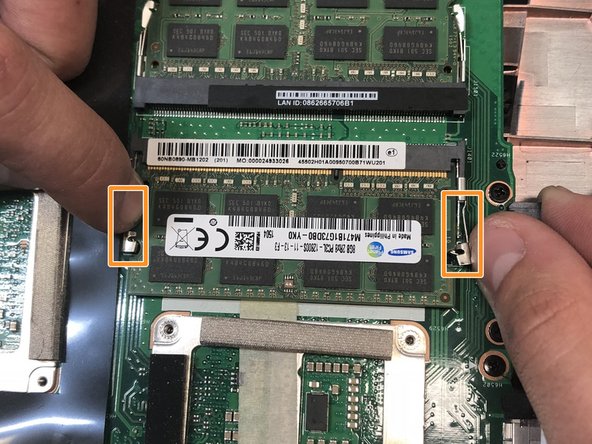Introduction
This guide will explain the step-by-step process for replacing your RAM. Replacing the RAM could be necessary if you're laptop is not turning on.
Ce dont vous avez besoin
-
-
Lift the rubber cover found on the bottom of the laptop.
-
Remove the 5.2 mm screw with a Phillips 1 Screwdriver.
-
-
-
-
Use a pair of tweezers to remove the top four rubber stoppers found on the bottom of the laptop.
-
-
-
Use a Phillips 1 Screwdriver to remove the four 6.8 mm screws underneath the back panel.
-
Lift away the metal housings from each side of the laptop.
-
-
-
First locate the RAM.
-
Then pull the tabs located on the left and right of the RAM outwards to release the RAM.
-
You can now remove the RAM and replace it.
-
To reassemble your device, follow these instructions in reverse order.
To reassemble your device, follow these instructions in reverse order.
Annulation : je n'ai pas terminé ce tutoriel.
Une autre personne a terminé cette réparation.