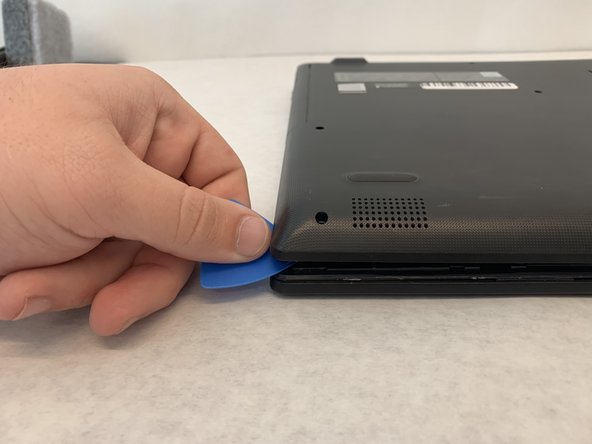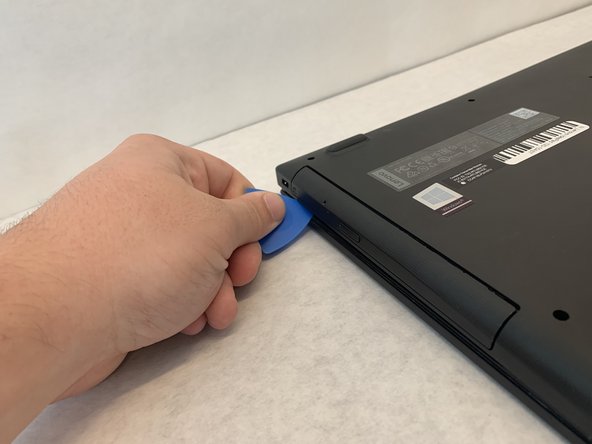Introduction
Use this guide to remove the Internal Cooling Fan from the Lenovo IdeaPad 130-15AST. The cooling fan is essential to maintaining stable temperatures for the internal hardware. If the fan fails, the computer overheats causing issues with internal hardware and performance of the computer. Reference the Troubleshooting Page to confirm that the cooling fan has failed. Follow the steps in the Replacement Guide carefully to remove the cooling fan safely and efficiently
Ce dont vous avez besoin
-
-
Using a Phillips #00 screwdriver, remove one of the 6.0mm screws.
-
-
To reassemble your device, follow these instructions in reverse order.
To reassemble your device, follow these instructions in reverse order.
Annulation : je n'ai pas terminé ce tutoriel.
5 autres ont terminé cette réparation.