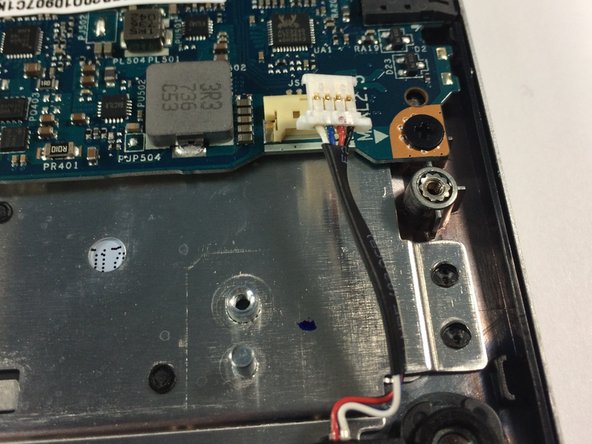Introduction
This guide will show you how to replace the speakers.
Ce dont vous avez besoin
-
-
Remove seven Torx T5 short screws.
-
Remove three Torx T5 long screws.
-
-
-
-
This is the battery. For guides that are for other parts, the battery is removed for the reason of it being a pain to connect or disconnect while screwed in.
-
Remove four J1 Philips screws.
-
Remove one J1 philips screw.
-
Lift the battery slightly using your plastic opening tool.
-
-
To reassemble your device, follow these instructions in reverse order.
To reassemble your device, follow these instructions in reverse order.
Annulation : je n'ai pas terminé ce tutoriel.
5 autres ont terminé cette réparation.