Epson printers are ranked among the most economical printers available, so it is worth considering one of these models.
However, Epson printers can also have issues. Printing issues include printing blank pages, printing problems when connecting wirelessly, or not printing after changing the ink.
This article will cover basic troubleshooting steps to help you get your printer back up and running.
Before you start printing, check if the printer gives an error message. These messages are often clear enough to determine what is wrong. Continue reading to discover the solution.
- Check that your wireless printer is working properly. If necessary, disconnect the printer from the network and reconnect it.
- Make sure your printer is also connected to the same network that you are using.
- Make sure that your USB-connected printer's cables are correctly seated in the ports. To check if the USB port is working, change it.
- The Start Menu > Settings > Devices>> Printers & Scanners.
- Select your Epson printer > Manage > Set as default.
Alternatively, you can uncheck the Allow Windows to manage my default printer checkbox to allow Windows to use your latest printer.
This issue can also be caused by out-of-date drivers. Follow these steps to get your drivers updated from Windows Settings:
- In the taskbar, type devise and open Device Management
- Locate your printer driver and right-click it to update the driver.
- Wait for the process to finish and then restart your computer.
- The Start Menu > Settings > Devices> Printers & Scanners.
- Right-click your Epson printer > Printing preferences.
- Click on Epson Status Monitor in the Maintenance tab.
This will allow you to determine if you need to replace any cartridges. Old cartridges can sometimes cause problems. It is recommended that you replace them with brand new ones.
Make sure the cartridges are correctly placed in the tray.
Also, make sure that your cartridges are clean, particularly the black ones. A pin can be used to de-clog the cartridges.
- Press simultaneously the Windows key and R
- In the box, type services.msc.
- Search for Print Spiller > Right-click > Stop.
- Back to your desktop, open File Explorer and, in the address bar, type:%windir%System32spoolPRINTERS.
- All files in the folder should be deleted
- Return to Print Spooler > Right-click > Start (also ensure Startup type is set as Automatic) > OK.
You should check the ink number code if your epson printer printing blank pages. Every printer works only on a specific number of ink. You will not get print or print error, if you will use different number of ink that prescribed by company.
Cette réponse est-elle utile ?
A voté
Annuler
Indice
1
Annuler
Faites défiler ce fil pour trouver l'endroit approprié pour y placer ce commentaire. Cliquez ensuite sur « Ajouter commentaire à cette contribution » pour le déplacer.


 11
11  366
366  1,4k
1,4k 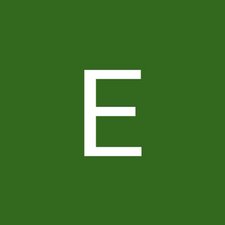

3 commentaires
Hi @marciblue ,
Have you changed / checked the black ink cartridge?
If the printer is connected to a Windows PC what happens if you select conserve black in .... and do a test print? (Go to replace ink cartridges - conserve black ink....)
par jayeff
Hi, jayeff. Thank's for your answer.
I've tried everything, including change the cartdridges and clean the heads phisicly.
It is eating the other cartdridges while I try to do the clean heads routine!
After all, the black is still transparent.
par Marcia
Just for laughs, have you tried uninstalling, and re-installing the drivers?
par Blaiden McClendon