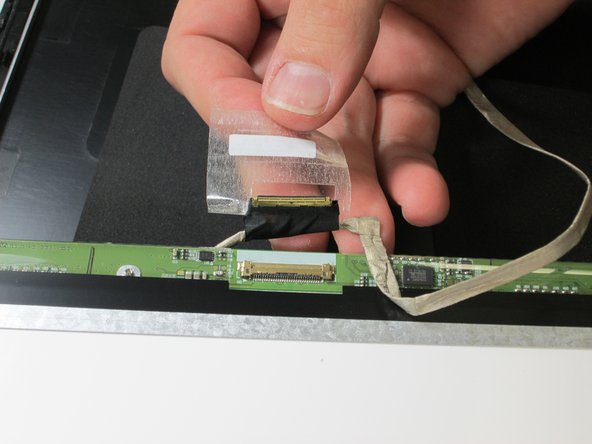Introduction
This guide will teach you how to replace the screen in the laptop.
Ce dont vous avez besoin
-
-
Flip your laptop over so the back panel is facing upwards.
-
Locate the lock switch below the battery.
-
-
-
-
Remove the five 2.5 x 4.5mm Phillips #0 screws with a Phillips #0 screwdriver (three on the left, two on the right).
-
To reassemble your device, follow these instructions in reverse order.
To reassemble your device, follow these instructions in reverse order.
Annulation : je n'ai pas terminé ce tutoriel.
4 autres ont terminé cette réparation.