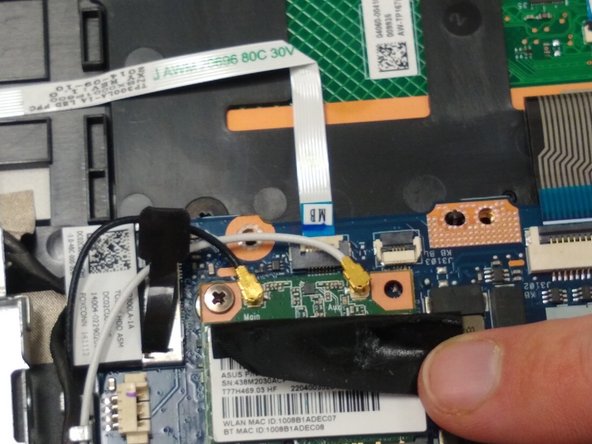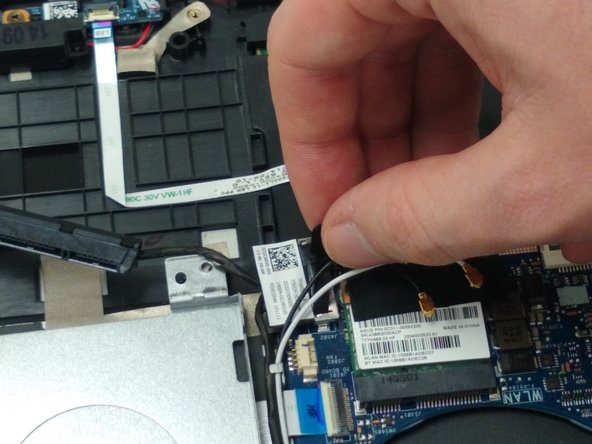Introduction
This is a guide to replace the display of your ASUS Q302L laptop. You may need to replace your display if you determine that is the faulty component of your laptop. The first thing you’ll need is a grounding strap and grounding mat. These are to ensure that you do not damage your motherboard or other components on your laptop while replacing the motherboard. You will also need a small Phillips #00 screwdriver, a small flat head screwdriver, and a prying tool.
Ce dont vous avez besoin
-
-
Use a Phillips #0 screw driver to remove all ten 10 mm screws around the back of the laptop.
-
-
-
Use a Phillips #0 screwdriver and remove all five 5 mm screws securing the battery.
-
-
-
-
Use a Phillips #00 screw driver to remove the five 10mm screws at the hinges.
-
To reassemble your device, follow these instructions in reverse order.
To reassemble your device, follow these instructions in reverse order.
Annulation : je n'ai pas terminé ce tutoriel.
Une autre personne a terminé cette réparation.