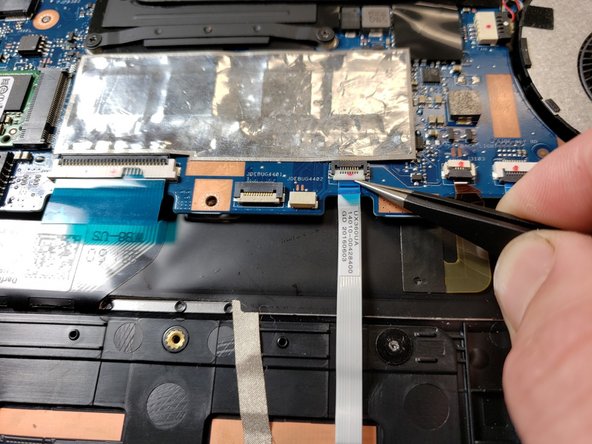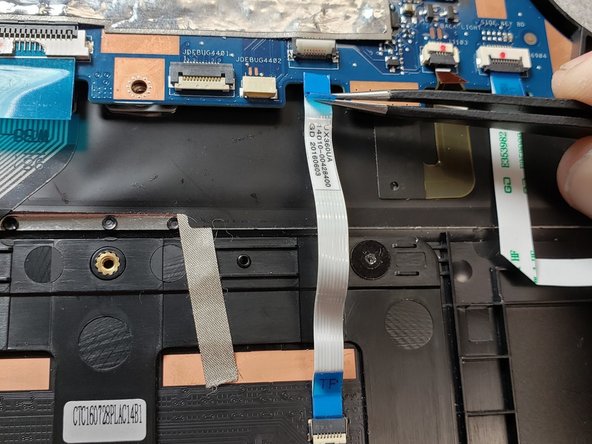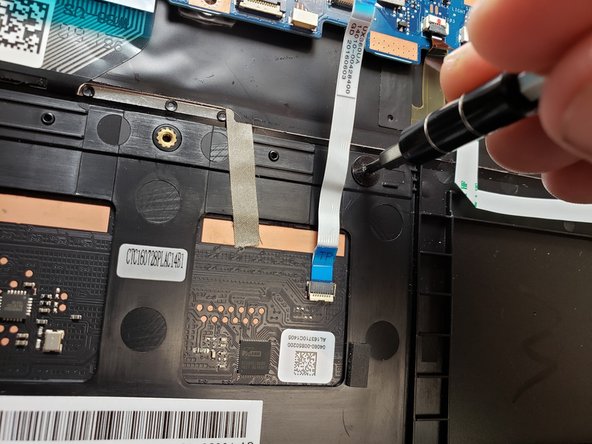Introduction
If the mouse isn’t properly tracking your movements, the trackpad may be faulty. Use this guide to replace the trackpad in your device.
Ce dont vous avez besoin
-
-
Remove all ten 5mm screws from the backplate using a Phillips #0 Screwdriver.
-
-
Presque terminé !
To reassemble your device, follow these instructions in reverse order.
Conclusion
To reassemble your device, follow these instructions in reverse order.