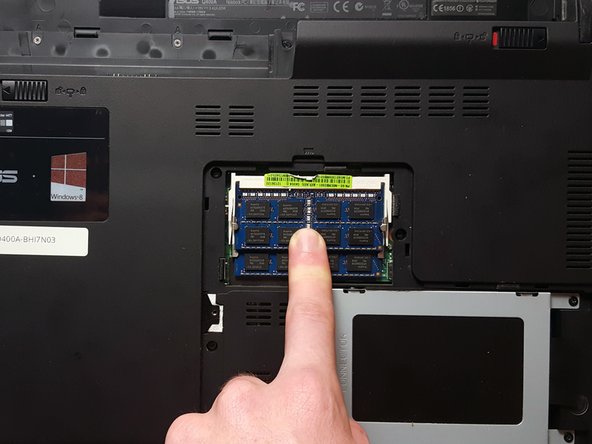Introduction
If your ASUS Q400A-BHI7N03 laptop has been struggling to keep up with your demands, experiencing sluggish performance and lag when running applications,use this guide to replace its RAM (Random Access Memory). The RAM plays a critical role in your laptop's performance. An insufficient or faulty RAM module can lead to slow operation, unresponsive programs, and decreased productivity. In this guide, we will take you through a step-by-step process to replace the RAM in your ASUS Q400A-BHI7N03 laptop, Before we start the process, inspect your laptop for any potential issues and make sure to turn it off completely and disconnect it from any external power sources.
Ce dont vous avez besoin
-
-
Turn off the laptop.
-
Disconnect the charging cable from the laptop.
-
Flip the laptop over so that it is upside down.
-
Orient the laptop so that the battery is away from you.
-
-
-
-
Flip the laptop so that it is upside down and locate a screw near the middle of the laptop. Remove the 8 mm PH0 screw.
-
To reassemble your device, follow these instructions in reverse order.
To reassemble your device, follow these instructions in reverse order.
2 commentaires
Hello there ! I got a question. What type of ram should I buy to replace my Asus ? I trying to upgrade to 16 gb