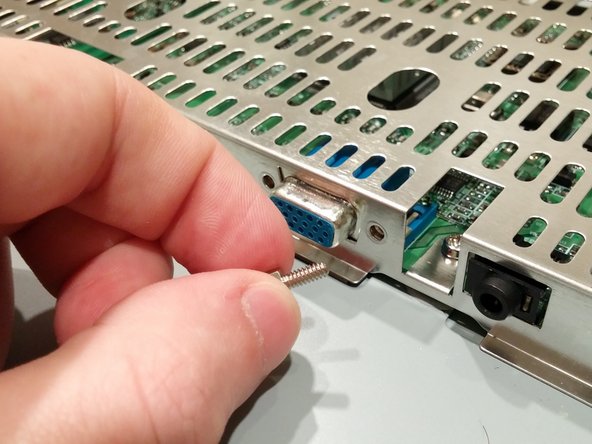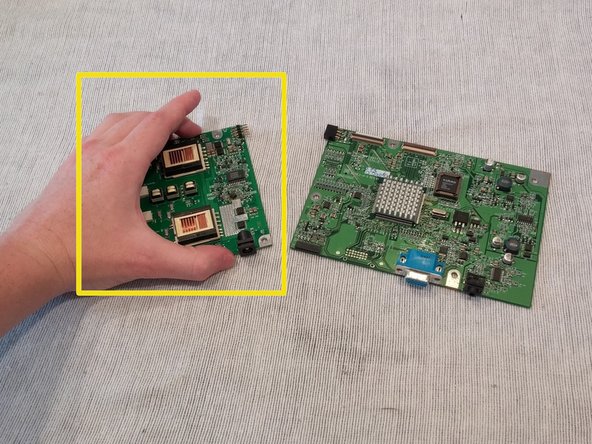Ce dont vous avez besoin
-
-
Turn the monitor facedown.
-
Unscrew the 5 screws holding the back cover on.
-
-
Presque terminé !
To reassemble your device, follow these instructions in reverse order.
Conclusion
To reassemble your device, follow these instructions in reverse order.
Annulation : je n'ai pas terminé ce tutoriel.
Une autre personne a terminé cette réparation.