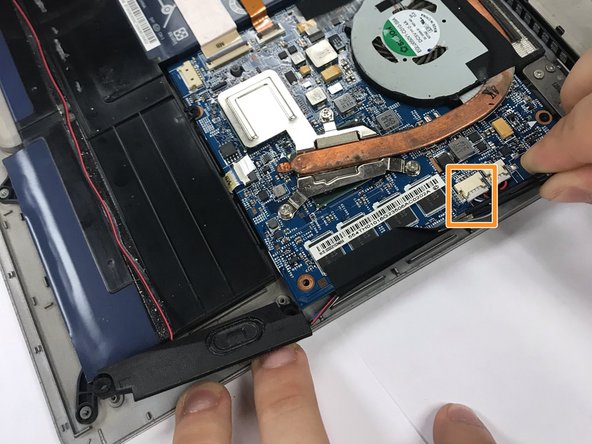Ce dont vous avez besoin
-
-
Remove the four Phillips #0 screws that are connected to the left and right speakers.
-
Carefully disconnect the wires that connect the speaker to the rest of the computer.
-
-
Presque terminé !
To reassemble your device, follow these instructions in reverse order.
Conclusion
To reassemble your device, follow these instructions in reverse order.