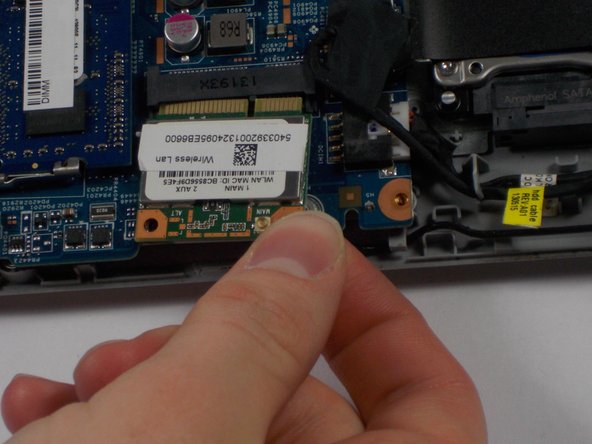Introduction
Your network needs to be replaced but you do not know how to? You are afraid to miss up something in your laptop in the process of replacing your network card? This guide is here to teach you how to replace your network card without harming your laptop from the inside.
Ce dont vous avez besoin
-
-
Start the process of removing the bottom cover of the laptop by unscrewing the 8mm screws in the top right and left corners.
-
Remove the remaining 9 visible screws, which are 5mm in length.
-
-
To reassemble your device, follow these instructions in reverse order.
To reassemble your device, follow these instructions in reverse order.
Annulation : je n'ai pas terminé ce tutoriel.
2 autres ont terminé cette réparation.