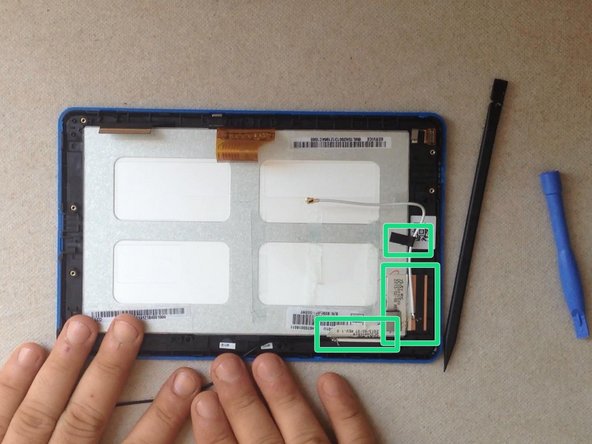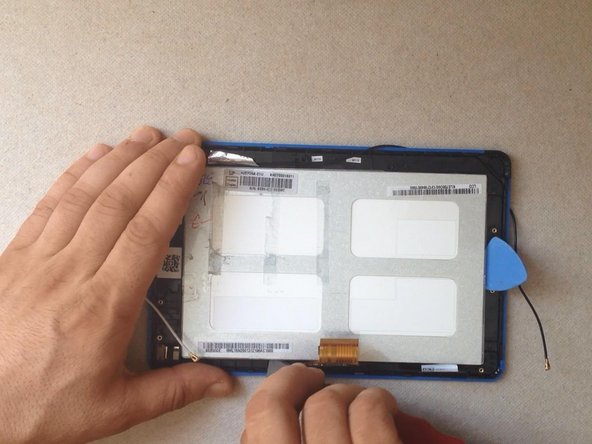Introduction
The video is for fully disassemble the tablet, but you can follow the steps until the separating the LCD display.
Ce dont vous avez besoin
Vidéo d'introduction
-
-
Switch-off the tablet.
-
If you can't switch it off, use the reset button to do this.
-
With a cutter and a plastic tool remove the back cover.
-
-
To reassemble your device, follow these instructions in reverse order.
To reassemble your device, follow these instructions in reverse order.
Annulation : je n'ai pas terminé ce tutoriel.
6 autres ont terminé cette réparation.