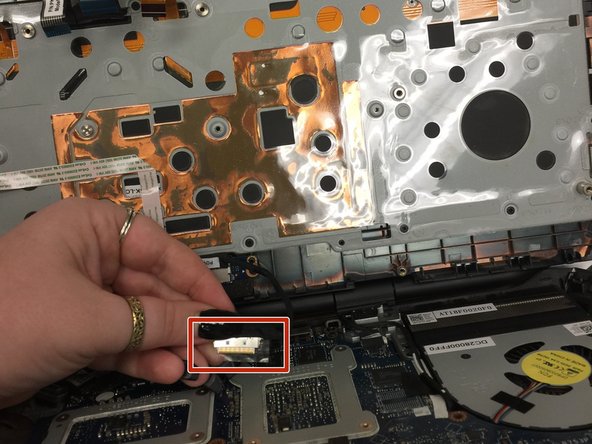Ce tutoriel a des changements plus récents. Passer à la dernière version non vérifiée.
Introduction
This guide will show you how to replace your faulty battery.
Ce dont vous avez besoin
-
-
Unplug your laptop from power adapter
-
Put your laptop face down on a hard surface
-
-
To reassemble your device, follow these instructions in reverse order.
To reassemble your device, follow these instructions in reverse order.
Annulation : je n'ai pas terminé ce tutoriel.
5 autres ont terminé cette réparation.
3 commentaires
Many thanks for a decent write up. My only observation was that I don't know why there was a need to unplug the power to the palm rest and fully remove it? You have access to the battery once the palm rest is lifted. Good write up non the less
I agree with Mark. No need to unplug the cable to the palm rest.
I’m confused, my laptop is Alienware M17x R2 but the shape is different.