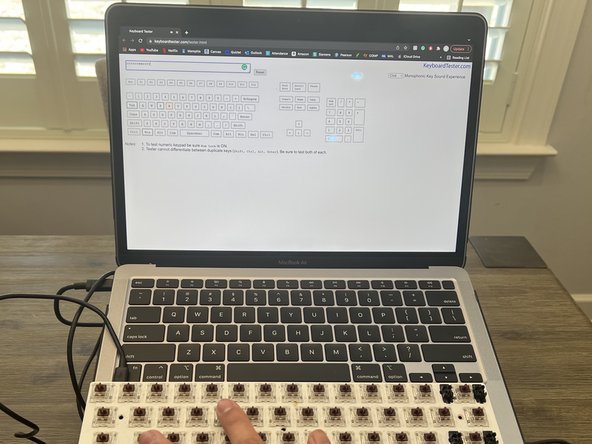Introduction
The Anne Pro 1 keyboard comes with a standard solder-on keyboard PCB. This makes replacing key switches complicated, requiring de-soldering and resoldering of the desired switch or switches.
Ce dont vous avez besoin
-
-
Place your keyboard on top of a flat and clean table to prevent parts from going missing.
-
Remove the keycaps by hand or with a key cap puller if one is available to you.
-
-
-
Locate and remove the five screws mounting the keyboard onto the keyboard case.
-
-
-
With the screwdriver, carefully pry the keyboard plate out of the case from the spacebar gap located at the bottom of the plate.
-
-
-
On the back of the keyboard plate you will find the PCB.
-
Carefully remove the battery attached to the PCB.
-
-
-
Make sure your workspace is well ventilated.
-
Set up a portable fan or a fume extractor nearby.
-
-
-
-
Using the labels on the back of the PCB locate your faulty switch.
-
Begin desoldering by carefully applying the hot iron onto the two solder joints surrounding the key label.
-
Use the solder pump when the solder visibly melts. Continue this process until the switch pins are visibly unsoldered from the PCB.
-
-
-
After the switch is visibly de-soldered, carefully remove the faulty switch with a key switch puller.
-
-
-
With the replacement switch, line up the key switch pins with the corresponding holes on the PCB.
-
Carefully insert the switch into the PCB, making sure to avoid bending the switch pins.
-
-
-
Decrease the heat on the solder station to 350℃ and allow it to cool.
-
Using a lower heat when soldering the switch back on is recommended to avoid over-soldering the switch joint.
-
-
-
Resolder the switchback onto the PCB by carefully heating the metal rings with the soldering iron, and then applying the solder wire onto the heated surface, keeping the iron in place.
-
Apply solder to the switch pin until a small mound conceals the pin, resembling the factory solder job on the board. Allow the solder to cool and solidify.
-
Try to be conservative with the amount of solder that is used. Less is more!
-
-
-
Make sure the solder connection is working by plugging the keyboard plate into a computer and testing it with software such as: https://www.keyboardtester.com/tester.ht...
-
-
-
Replace the keyboard plate in the case and screw it back in.
-
-
-
Reinstall the keycaps on the keyboard, referencing the previously taken photo of its layout.
-
To reassemble your device, follow these instructions in reverse order.
To reassemble your device, follow these instructions in reverse order.
Annulation : je n'ai pas terminé ce tutoriel.
Une autre personne a terminé cette réparation.