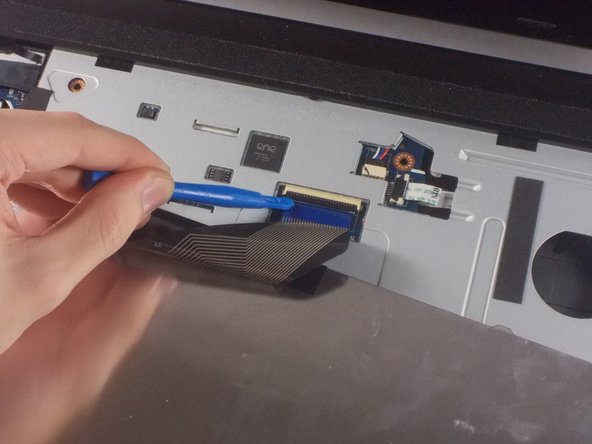Introduction
A broken or malfunctioning keyboard can render your computer unusable. Luckily, replacing the keyboard of the A53U-ES21 is rather simple and can save you the expense of having to replace the entire computer.
Ce dont vous avez besoin
-
-
-
Remove the RAM cover from the bottom of the keyboard.
-
Remove the 5mm screw keeping the panel in place using a Phillips #1 screwdriver.
-
Work the pry tool along the edge to finish removal.
-
Unscrew the two 7mm screws marked with an engraved "K" using a #1 Phillips screwdriver.
-
-
-
Orient the computer so the keyboard is facing toward you with the screen at the top.
-
Find the three buttons to depress at top of the keyboard, set in the crack between the casing and the keyboard, highlighted here in red.
-
Use the pry tool to depress the buttons. The keyboard should pop out.
-
To reassemble your device, follow these instructions in reverse order.
To reassemble your device, follow these instructions in reverse order.
Annulation : je n'ai pas terminé ce tutoriel.
Une autre personne a terminé cette réparation.