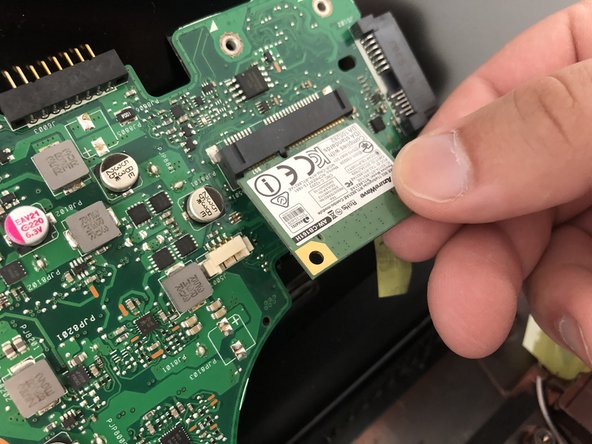Introduction
If your Asus F555LA-AB31 will not connect to the network or if you experience intermittent connections, it may be time to replace your network card. Your network card connects your computer to a local area network (LAN) or the internet. If the network card has a faulty hardware component, the operating system might not show it as a connected device. It may also not reliably connect to networks or recognize networks in specific situations; such as when the laptop is hot or during extended use.
Before using this guide, verify the issue is not software related before replacing the network card. Asus provides a support guide to troubleshooting wireless issues in this link.
Electronics are sensitive to ESD. Here is a link for using an anti-static mat and wristband. The laptop must be unplugged before servicing to prevent electrical shock and hardware damage.
Ce dont vous avez besoin
-
-
Use the Phillips #0 screwdriver head to remove the ten 18mm Phillips #0 screws on the laptop's bottom.
-
-
To reassemble your device, follow these instructions in reverse order.
To reassemble your device, follow these instructions in reverse order.