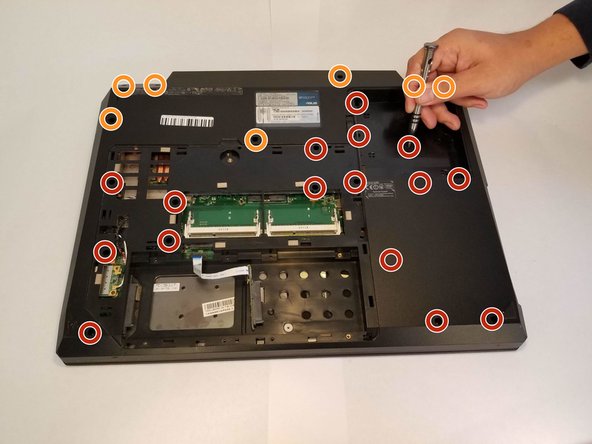Ce dont vous avez besoin
-
-
With your right hand, push the latch completely up to where you can see the battery pop slightly up. Pick and pull at the tab with your left hand.
-
-
-
Remove the large flathead screw holding the back cover in place.
-
Pull the cover off by prying it open starting from the top center and moving outwards.
-
-
Presque terminé !
To reassemble your device, follow these instructions in reverse order.
Conclusion
To reassemble your device, follow these instructions in reverse order.