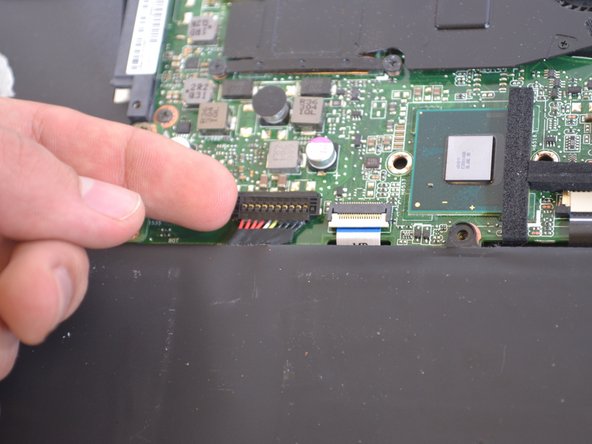Introduction
This guide will show you how to remove and replace the motherboard if you are experiencing performance issues.
Ce dont vous avez besoin
-
-
Turn off the computer and unplug the charge cable.
-
Turn the computer upside down.
-
-
-
Unscrew the five 4.9mm screws holding the cooling fan in place using a Phillips #0 screwdriver.
-
-
Presque terminé !
To reassemble your device, follow these instructions in reverse order.
Conclusion
To reassemble your device, follow these instructions in reverse order.