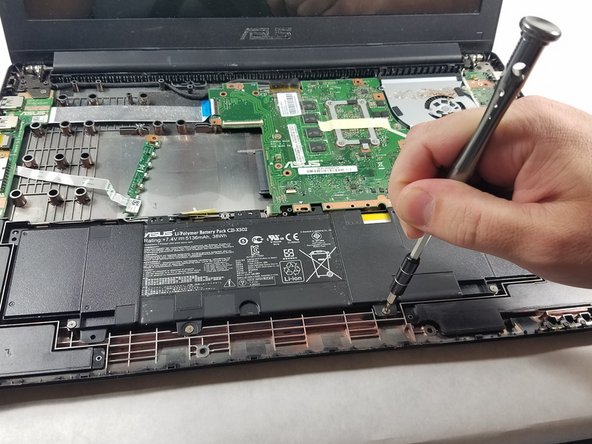Introduction
The performance and longevity of the battery will decline with age. This guide will show you how to replace it.
Ce dont vous avez besoin
Presque terminé !
To reassemble your device, follow these instructions in reverse order.
Conclusion
To reassemble your device, follow these instructions in reverse order.