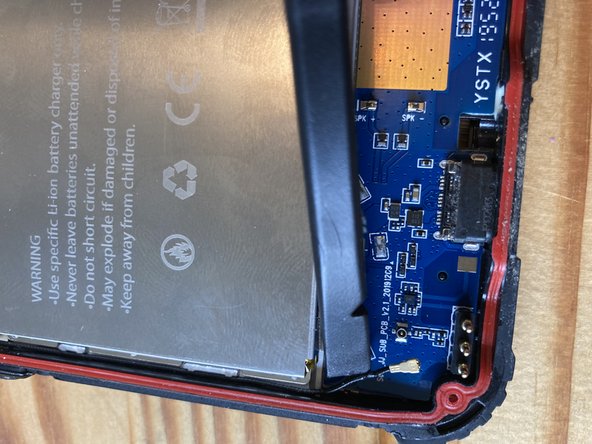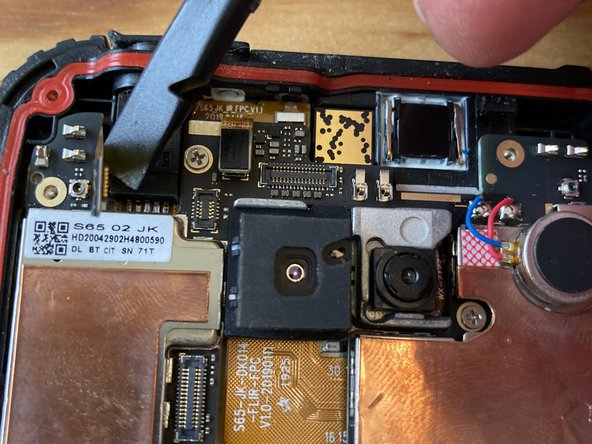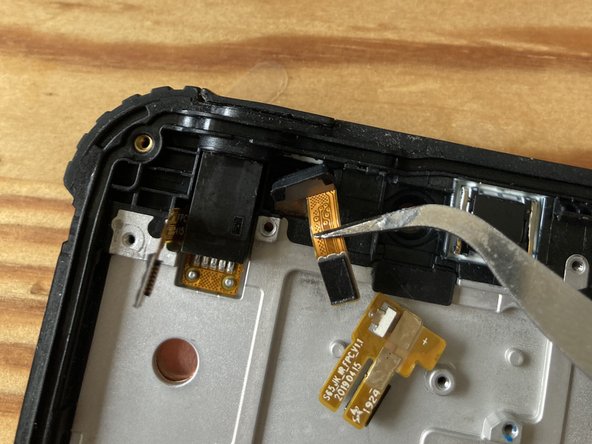Ce dont vous avez besoin
-
-
Remove the four T5 screws.
-
Remove the single T5 screw from the bottom, next to the charging port.
-
-
-
Remove the screws from the sides.
-
Remove the screws holding the camera frame.
-
-
-
Pry out the sim car holder
-
Use a spudger or a utility knife to pry off the side bezels.
-
-
-
-
Use a plastic spudger to disconnect the flex connector and the antenna
-
-
-
Heat up this PCB with either iOpener or a heat gun on low temp (100-120 Celsius) to loosen the adhesive and pry it off from the side.
-
Remove the screws.
-
The last screw is under a tamper-proof sticker
-
Use plastic spudger or tweezers to disconnect the camera flex cable from the top
-
Disconnect the flex cable
-
Disconnect the antenna
-
-
-
Remove the screws from the battery cover
-
-
-
Remove two J000 screws
-
Carefully pry up the camera. Heat from the glass side if necessary.
-
Unscrew and remove the camera assembly
-
-
-
Heat the light sensor from both sides to loosen the adhesive and gently pry them out of their sockets
-
-
-
Use some isopropyl alcohol if necessary to loosen the glue further on the audio jack
-
Grab it with strong tweezers and wiggle from side to side and upwards until it comes out. Heat further if necessary.
-
Lift it out and transfer to the new screen.
-
-
-
Gently peel the flex cable u p and transfer to the new assembly.
-
Heat up and pry up the bottom PCB (charging port) and transfer to the new screen.
-
To reassemble your device, follow these instructions in reverse order.
To reassemble your device, follow these instructions in reverse order.
Annulation : je n'ai pas terminé ce tutoriel.
5 autres ont terminé cette réparation.