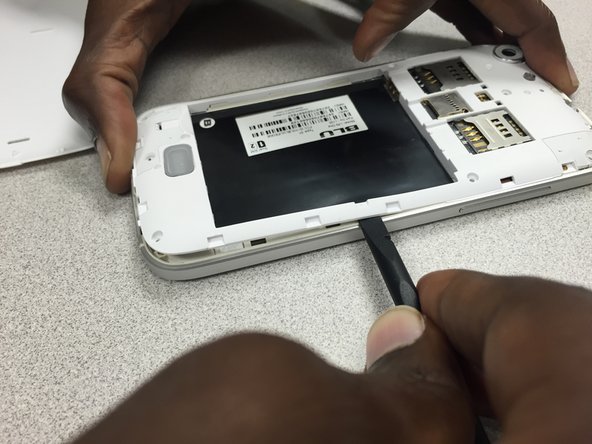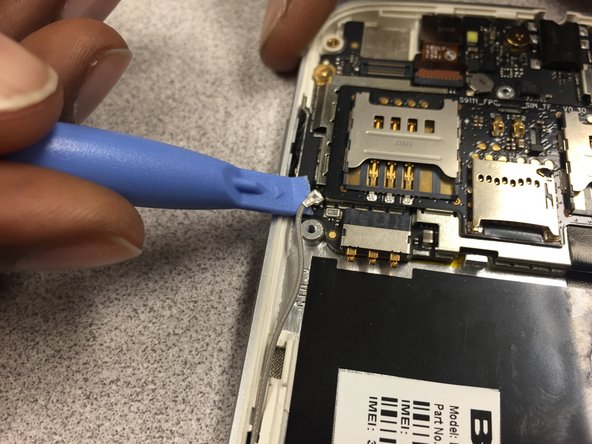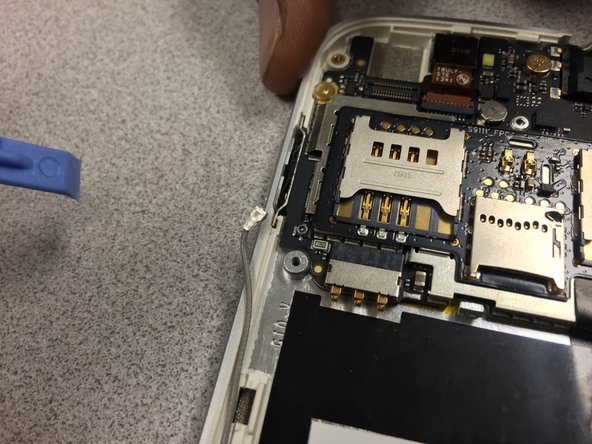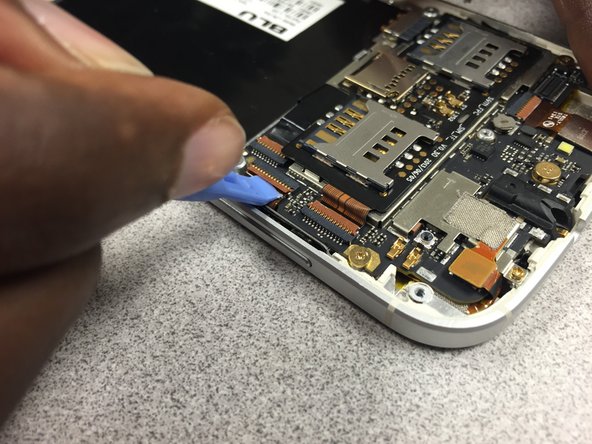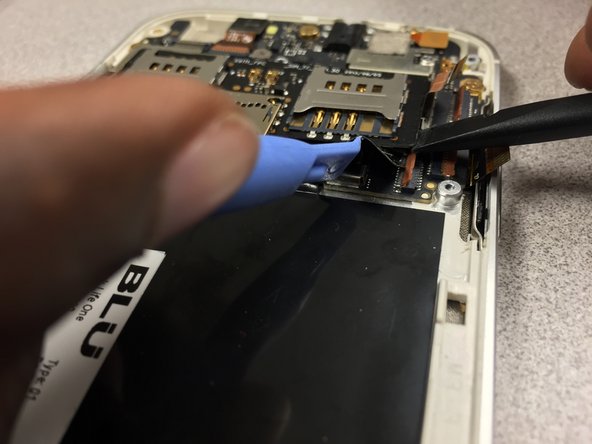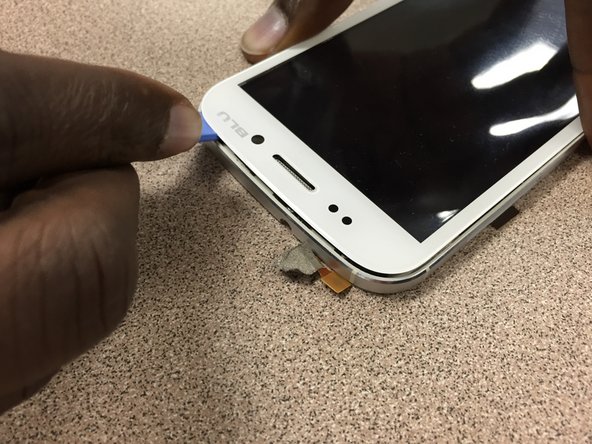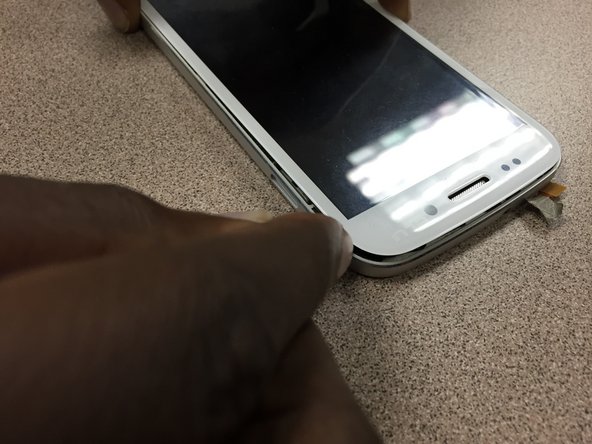Ce dont vous avez besoin
-
-
Remove the cover by lifting the notch towards the bottom of the phone. Use your fingernail to lift it up.
-
-
-
Remove these nine screws with a small phillips screwdriver. They are all the same size.
-
There is a small screw hidden under the warranty sticker. You may either remove or poke through it .
-
-
-
Use the pry tool to gently separate the panel from the frame, starting from the bottom left corner and continue along the edge of the phone.
-
*WARNING* by doing this, you will void the manufacturers warranty.
-
-
-
Continue using the pry tool around the back panel of the phone to separate both pieces.
-
Once you have gone around the entire frame, use both hands to pull it apart.
-
-
-
Use the pry tool to disconnect the camera from the device.
-
Gently lift the camera up and use the tweezers to remove it from the phone.
-
Reinstall the camera. Then follow the guide in reverse to put the phone back together.
-
-
-
Remove these three screws using 00 Philips screwdriver. Note the smaller screw circled in orange.
-
Then gently pry up on the metal antenna connector at the end of the grey wire. Move the wire out of the way.
-
-
-
-
Using your tweezers, peel back the yellow film to free the cable from the screen.
-
-
-
When finished separating the glass from the frame with the pry tool, grab both the frame and glass with both hands and separate both pieces. CAUTION, there is a ribbon cable that needs to be removed from the back of the phone before full separation.
-
As you can see, the LCD still needs a bit more work to come apart.
-
To reassemble your device, follow these instructions in reverse order.
To reassemble your device, follow these instructions in reverse order.
Annulation : je n'ai pas terminé ce tutoriel.
2 autres ont terminé cette réparation.