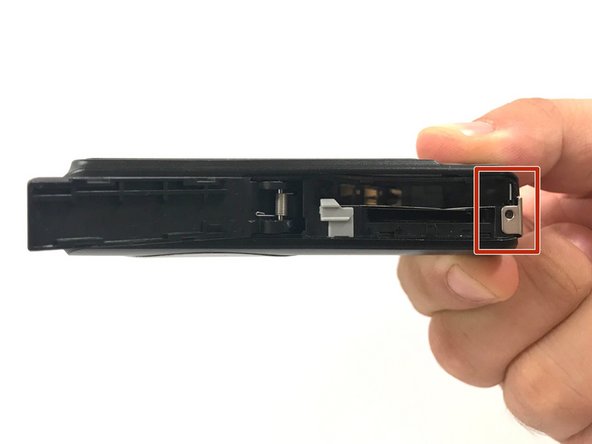Introduction
This guide will describe how to replace a LCD screen for Casio Exilim EX-Z80. Before doing that, users need to take out the back and front cover then, follow the steps.
Ce dont vous avez besoin
-
-
Remove the four 3 mm black screws from the bottom of the camera using a Phillips #000 screwdriver.
-
Open the battery compartment with your thumb or index finger.
-
Remove the single 2 mm silver screw that is now exposed using a Phillips #000 screwdriver.
-
-
-
-
Gently flip the wide button cable up from the display cable.
-
Lift the brown retention flap on the display cable ZIF connector with tweezers or an ESD-safe tool.
-
Carefully pull the display cable from its connector.
-
To reassemble your device, follow these instructions in reverse order.
To reassemble your device, follow these instructions in reverse order.