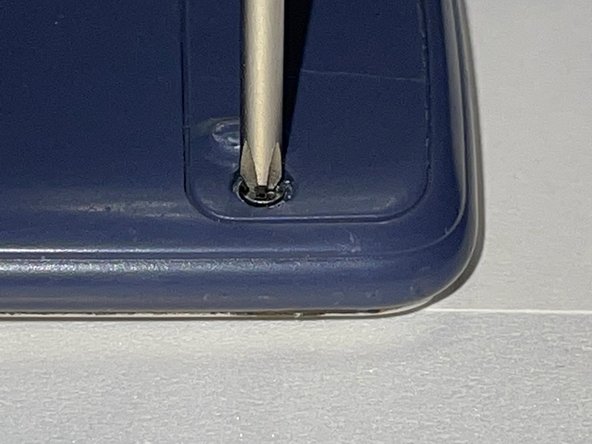Introduction
Welcome to our guide on replacing the battery for a Casio FX-115ES PLUS calculator! Over time, the battery in your calculator may start to wear down and lose its ability to hold a charge, which can result in your calculator not functioning properly. Fortunately, replacing the battery is a quick and simple process that can be done at home with just a few tools and some basic knowledge. In this guide, we will walk you through each step of the process, providing detailed instructions and helpful tips to ensure a successful battery replacement. Whether you are an experienced DIY-er or a first time battery replacer, this guide is designed to help you get your Casio FX115ES PLUS calculator back up and running in no time. So lets get started!
Ce dont vous avez besoin
-
-
Turn off the calculator by pressing the [shift] button.
-
Press the [AC] [OFF] button to turn off the calculator by pressing the [shift] button.
-
-
You have successfully replaced a Casio FX-115ES PLUS battery
You have successfully replaced a Casio FX-115ES PLUS battery