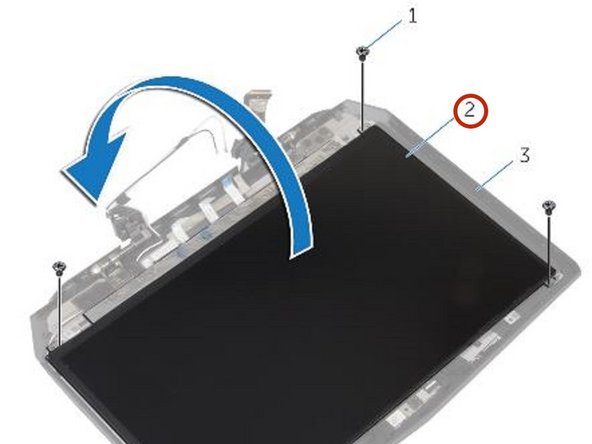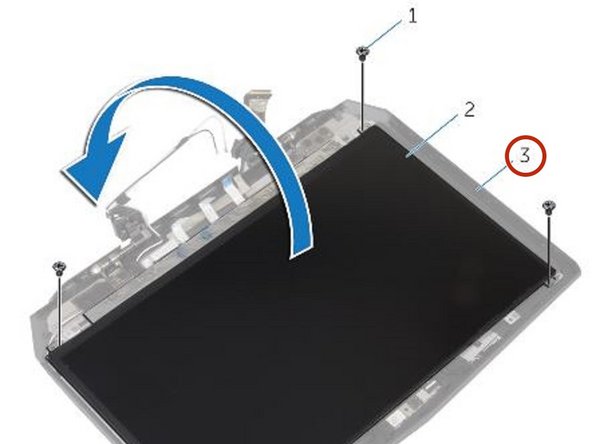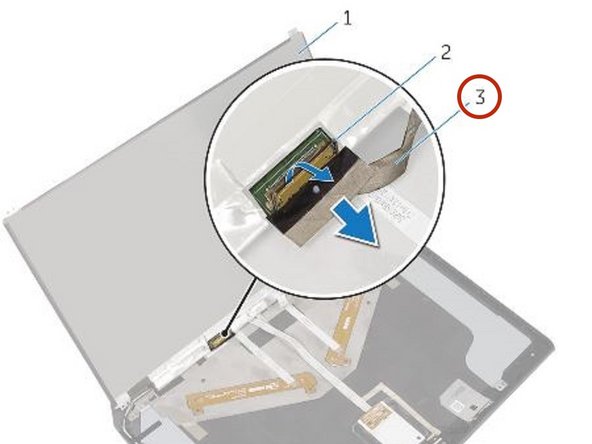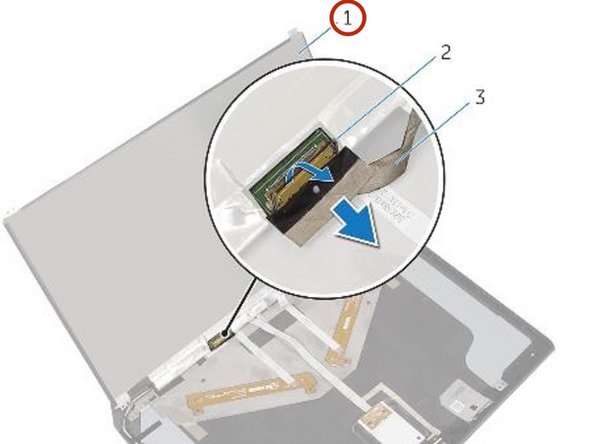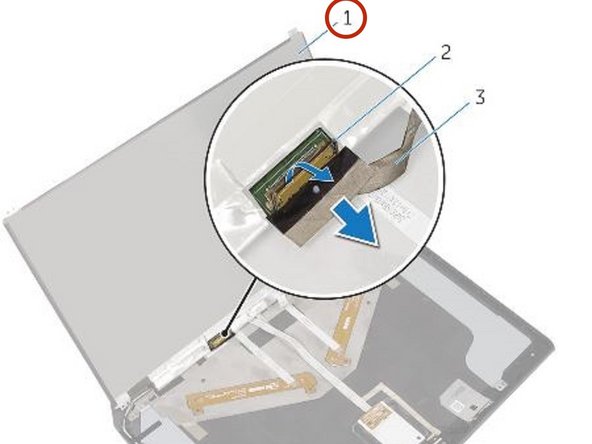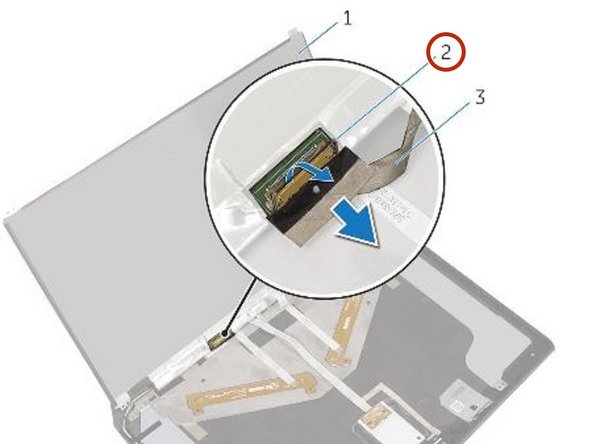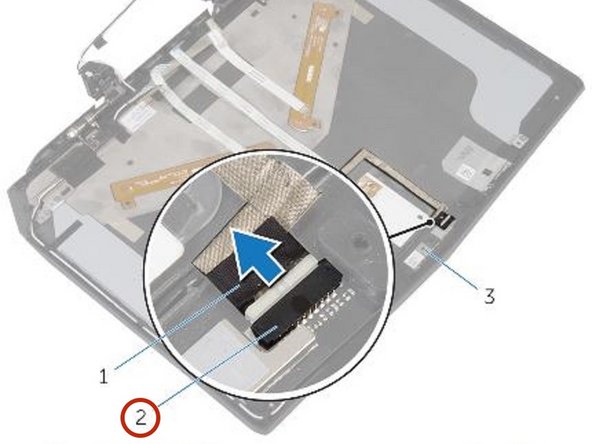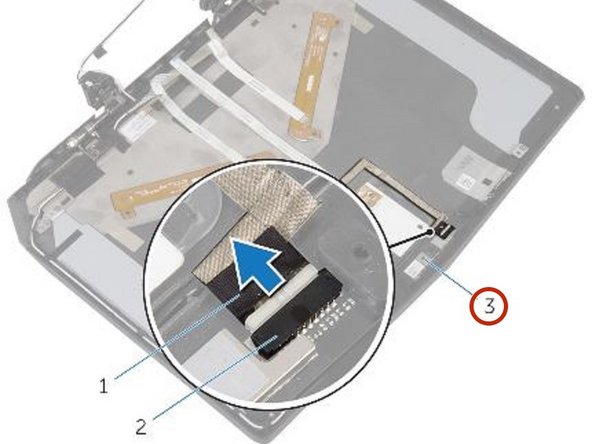Introduction
In this guide, we will show you how to remove and replace the Camera.
Ce dont vous avez besoin
-
-
Remove the small access panel using a heavy duty spudger.
-
-
-
Using the pull tab, pivot the solid-state drive bracket and peel off the bracket from the tabs on the computer base.
-
-
-
Using the pull tab, disconnect the solid-state drive cable from the system board.
-
-
-
Remove the screws that secure the solid-state drive assembly to the computer base.
-
-
-
Lift the solid-state drive assembly off the computer base.
-
Make sure the screws are off the solid-state assembly.
-
-
-
Slide the new solid-state drive into the solid-state drive assembly.
-
-
-
Replace the screw that secures the solid-state drive assembly with the screw holes on the computer base.
-
-
-
Align the screw holes on the solid-state drive assembly with the screw holes on the computer base.
-
-
-
Replace the screws that secure the solid-state drive assembly to the computer base.
-
-
-
Align the screws on the solid-state drive bracket with the screw holes on the solid-state drive assembly.
-
-
-
Replace the screws that secure the solid-state drive bracket to the solid-state drive assembly.
-
-
-
Lift the latches and disconnect the keyboard and keyboard-backlight cables from the system board
-
-
-
Remove the screws that secure the palm-rest assembly to the computer base.
-
-
-
Lift the computer base slightly and push the release tabs on the palm-rest assembly until it pops out.
-
-
-
Turn the computer over and open the display as far as possible.
-
-
-
Using a plastic scribe, pry up along the edges of the palm-rest assembly.
-
-
-
Gently lift the palm-rest assembly and turn it over.
-
-
-
Lift the connector latch and disconnect the power-button board cable from the system board.
-
-
-
Remove the Keyboard.
-
Remove the power-button board.
-
Remove the status-light board.
-
Remove the touchpad.
-
-
-
Replace the touchpad.
-
Replace the status-light board.
-
Replace the power-button board.
-
Replace the keyboard.
-
-
-
Connect the power-button board cable to the system board.
-
-
-
Align the palm-rest assembly on the computer base and snap it into place.
-
-
-
Close the display and turn the computer over.
-
-
-
Replace the screws that secure the palm-rest assembly to the computer base.
-
-
-
Connect the keyboard cable and the keyboard-backlight cable to the system board.
-
-
-
-
Remove the screws that secure the hinge caps to the display hinges.
-
-
-
Remove the screw that secures the wireless-card bracket to the wireless card.
-
-
-
Disconnect the antenna cables from the wireless card.
-
-
-
Peel off the adhesive tapes that secure the antenna cables to the system board.
-
-
-
Remove the antenna cables from the routing guides on the display hinges.
-
-
-
Lift the connector latch and disconnect the display cable from the system board.
-
-
-
Remove the display cable from the routing guides on the display hinges.
-
-
-
Disconnect the logo-board cable from the system board and remove it from the routing guides on the display hinges.
-
-
-
Remove the screws that secure the display assembly to the computer base.
-
-
-
Align the screw holes on the display hinges with the screw holes on the computer base.
-
-
-
Replace the screws that secure the display hinges to the computer base.
-
-
-
Route the logo-board cable through the routing guides on the display hinge and connect the logo-board cable to the system board.
-
-
-
Route the display cable through the routing guides on the display hinge.
-
-
-
Slide the display cable into the connector on the system board and press down the latch to secure the cable.
-
-
-
Route the antenna cables through the routing guides on the display hinges.
-
-
-
Adhere the adhesive tapes that secure the antenna cables to the system board.
-
-
-
Replace the screw that secures the wireless-card bracket to the wireless card.
-
-
-
Align the screw holes on the hinge caps with the screw holes on the display hinges.
-
-
-
Replace the screws that secure the hinge caps to the display hinges.
-
-
-
Lift the connector latches and disconnect the touchpad cable and the status-light cable from the power-button board.
-
-
-
Peel the touchpad cable and status-light cable off the keyboard bracket.
-
-
-
Lift the keyboard bracket off the palm-rest assembly.
-
-
-
Remove the screws that secure the keyboard to the palm-rest assembly.
-
-
-
Slide and lift the keyboard, along with the cables, off the palm-rest assembly.
-
-
-
Align the screw holes on the NEW keyboard with the screw holes on the palm-rest assembly.
-
-
-
Replace the screws that secure the keyboard to the palm-rest assembly.
-
-
-
Align the screw holes on the keyboard bracket with the screw holes on the palm-rest assembly.
-
-
-
Replace the screws that secure the keyboard bracket to the palm-rest assembly.
-
-
-
Adhere the touchpad cable and status-light cable to the keyboard bracket.
-
-
-
Slide the touchpad cable and the status-light cable into their respective connectors on the power-button board and press down the latches to secure the cables.
-
-
-
Using your fingertips, carefully pry up the inside edges of the display bezel.
-
-
-
Lift the connector latches and disconnect the display-board cables from the logo board.
-
-
-
Disconnect the logo-board cable from the logo board.
-
-
-
Slide the display-board cables to their respective connectors on the logo board and press down the latches to secure the cables.
-
-
-
Align the display bezel with the display back-cover and gently snap the display bezel into place.
-
-
-
Remove the screws that secure the display panel to the display back-cover.
-
-
-
Lift the connector latch and disconnect the display cable from the display panel.
-
-
-
Connect the display cable to the NEW display panel and press down on the connector latch to secure the cable.
-
-
-
Align the screw holes on the display panel with the screw holes on the display back-cover.
-
-
-
Replace the screws that secure the display panel to the display back-cover.
-
-
-
Disconnect the camera cable from the camera module.
-
-
-
Using a plastic scribe, pry the camera module off the display back-cover.
-
-
-
Using the alignment posts place the NEW camera module on the display back-cover and snap it into place.
-
To reassemble your device, follow these instructions in reverse order.
To reassemble your device, follow these instructions in reverse order.