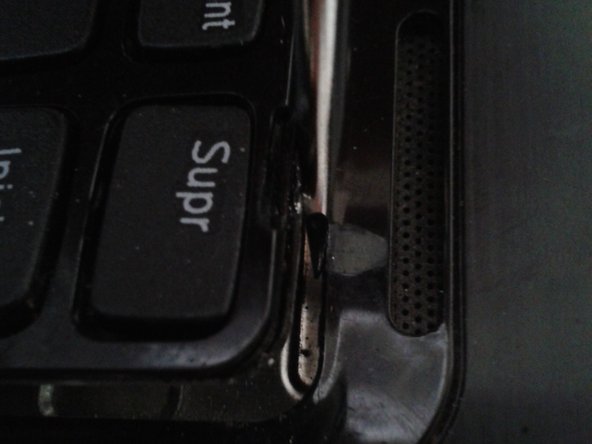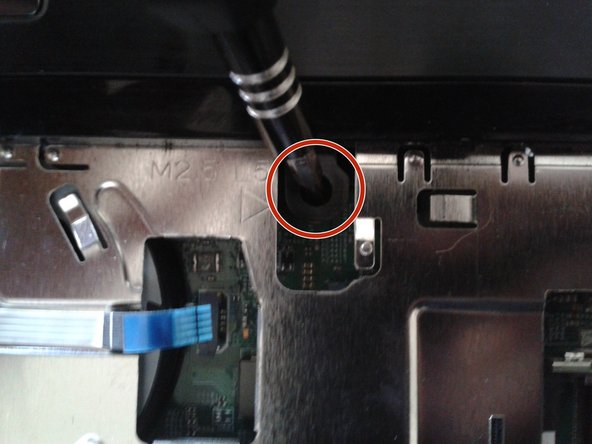Introduction
Here I show how to dismantle a client's Dell Inspirion N4050 laptop to replace their damaged hard drive for a new one
Ce dont vous avez besoin
-
-
Check your laptop model
-
Turn it over to work on the bottom of the laptop
-
Open the first latch for the battery
-
-
-
Open the second latch in the direction that the arrow is pointing. This requires more effort than the first one.
-
The battery will come out a little. Finish removing it gently.
-
-
-
Turn the laptop with the keyboard facing up.
-
Use a flat-blade screwdriver to separate the keyboard from the computer case.
-
Tilt the keyboard as shown in the image. Do not remove it completely because it is connected to a cable.
-
-
-
-
Remove the clip that holds the cable to the motherboard.
-
Remove the cable.
-
-
-
Remove the memory cards by moving the retaining clips in the direction that the arrows are pointing.
-
-
-
CPU
-
DDR3 RAM memory, 2 slots avaiable
-
SATA hard disc
-
Heatsink
-
DVD unit
-
Wireless network card
-
Battery for the internal clock
-
-
-
The hard disc does not have this support to the mother board from the factory. It is only attached by the SATA connector.
-
Height is 8.5 mm
-
To reassemble your device, follow these instructions in reverse.
To reassemble your device, follow these instructions in reverse.
Annulation : je n'ai pas terminé ce tutoriel.
5 autres ont terminé cette réparation.
Merci à ces traducteurs :
100%
Ces traducteurs nous aident réparer le monde ! Vous voulez contribuer ?
Commencez à traduire ›