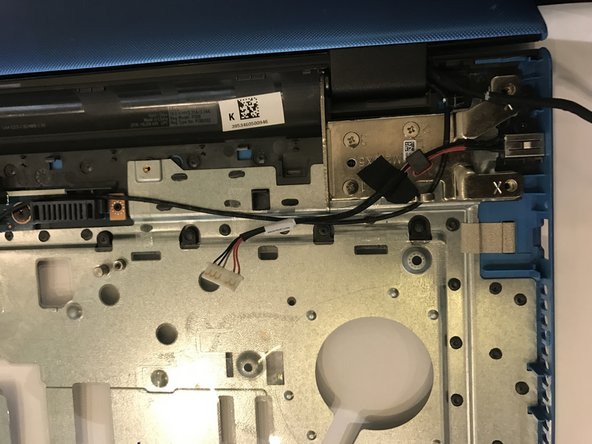Introduction
This guide will allow you to replace a broken display panel for the Dell Inspiron 17-5755. Please ensure that the battery is removed before performing this replacement.
Ce dont vous avez besoin
-
-
Open the display of the laptop as far as possible, and locate the tabs which secure the keyboard to the laptop.
-
-
-
Use a Phillips #0 screwdriver to unscrew the two 8mm screws which secure the base cover.
-
-
-
-
Use a Phillips #0 screwdriver to remove the 3mm screw which secures the optical-drive assembly to the computer base
-
Turn the computer over and using a plastic opening tool, push the optical-drive assembly out of the optical drive bay.
-
Afterwards, safely pull the optical-drive assembly out of the optical-drive bay.
-
-
-
Using a Phillips 0 screwdriver, remove the screw (M2 x 3) the power-adapter port to the palm-rest assembly.
-
Peel off the tape that secures the power-adapter port to the palm-rest assembly.
-
To reassemble your device, follow these instructions in reverse order.
To reassemble your device, follow these instructions in reverse order.
Annulation : je n'ai pas terminé ce tutoriel.
Une autre personne a terminé cette réparation.