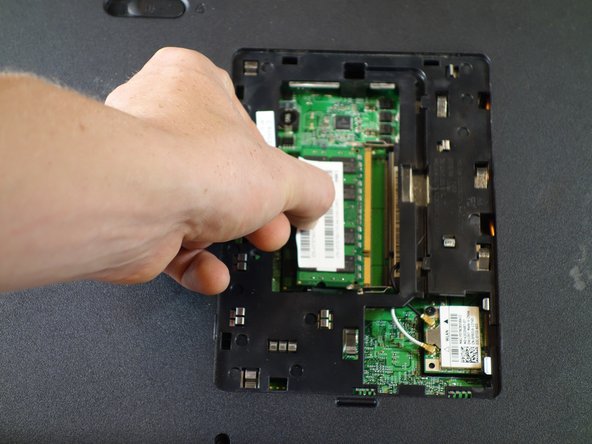Introduction
It is useful to to replace the hard drive if your computer has become slow or if your programs freeze or crash.
Ce dont vous avez besoin
-
-
Place the laptop on a flat stable surface.
-
Flip the laptop over so the underside is visible.
-
-
-
-
Remove the one 2mm Phillips #00 screw on the module cover.
-
Use the plastic opening tool to lift the module cover.
-
To reassemble your device, follow these instructions in reverse order.
To reassemble your device, follow these instructions in reverse order.
Annulation : je n'ai pas terminé ce tutoriel.
3 autres ont terminé cette réparation.