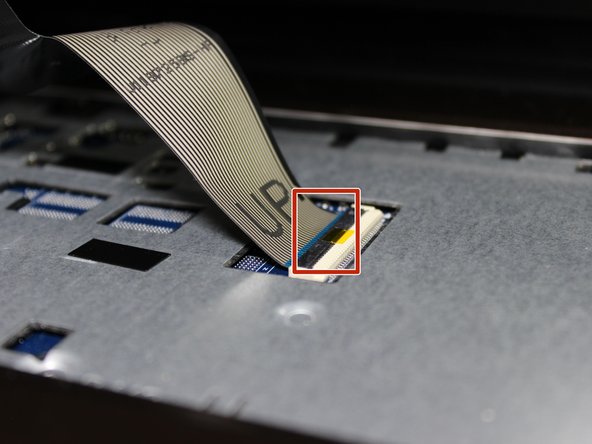Introduction
This guide will show you how to replace the speakers of a Dell Inspiron 17R-5737. The speakers are often replaced when your computer is having issues with audio playback. To replace the speakers, you must first disassemble a vast majority of the laptop.
Ce dont vous avez besoin
-
-
Remove one 4.8mm screw with a JIS #00 screwdriver.
-
Remove the optical drive.
-
-
-
Remove two 4.8mm screws with a JIS #00 screwdriver.
-
Remove the access panel.
-
-
-
-
Remove three 4.8mm screws from the hard drive with a JIS #00 screwdriver.
-
Slide the hard drive to the left.
-
Slide the hard drive to the right and up.
-
-
-
Remove two 1.6mm screws from beneath the optical drive with a JIS #00 screwdriver.
-
Remove the nine remaining 4.8mm screws from the back of the computer with a JIS #00 screwdriver.
-
-
-
Remove six 4.8mm screws with a JIS #00 screwdriver.
-
Remove two 3.2mm screws with aJIS #00 screwdriver.
-
Disconnect three cables from the front of the motherboard.
-
Slowly lift the motherboard exposing the bottom side.
-
Remove the ribbon cable from the back of the motherboard.
-
Remove the motherboard.
-
-
-
Remove two 1.6mm screws on each speaker with a JIS #00 screwdriver.
-
Remove the speakers.
-
To reassemble your device, follow these instructions in reverse order.
To reassemble your device, follow these instructions in reverse order.