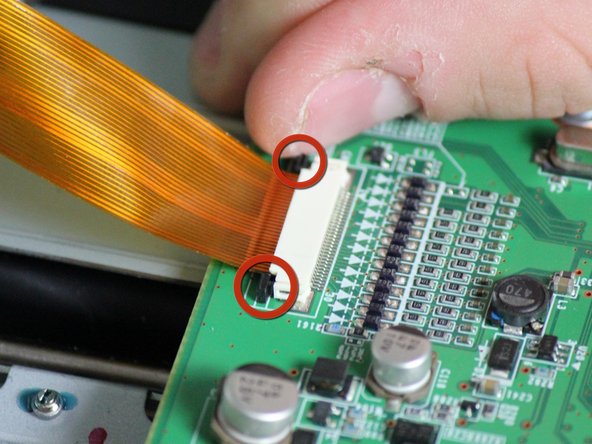Ce dont vous avez besoin
-
-
Carefully remove the inner components of the device by lifting the inner components up and out of the casing.
-
-
-
-
Locate the data ribbon that connects the LCD panel to the mother board.
-
Loosen the fasteners next to the ribbon by carefully pushing them away from the white ribbon holder.
-
-
-
The mother board has changed orientation. Notice the new orientation based on the white data ribbon we removed in the previous step.
-
Locate the black data ribbon that connects the mother board to the printing motors.
-
Disconnect it from the logic board, by gently pulling the wire away from the mother board.
-
-
-
Gain access to the bottom of the top case with a thin horizontal control panel motherboard attached to the bottom.
-
Remove the front panel.
-
The dell top casing should now only have two sides.
-
-
-
Locate the multi-colored cable that connects the power switch to the control panel motherboard.
-
Detach the cable, power switch is now accessible.
-