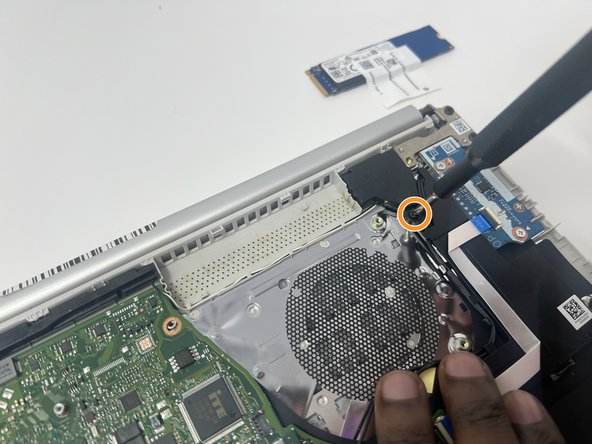Introduction
In this guide, you will learn how to remove the HP 14-fq1025nr speakers to replace them with new ones. Speakers are used to output auditory information such as a person speaking. Faulty speakers may result in no audio being outputted whatsoever. For additional information and help with troubleshooting the speakers, refer to our troubleshooting page.
Ce dont vous avez besoin
-
-
-
Remove the three silver screws (one 2 mm screw and two 4 mm screws) holding down the fan using a Phillips #0 screwdriver.
-
-
-
Remove the four gray 3 mm screws around the heat sink using a Phillips #0 screwdriver.
-
Remove the heat sink.
-
-
-
Using a Phillips #0 screwdriver, remove the three black 5 mm screws holding down the speaker:
-
Two screws on the left side
-
One screw on the right side
-
To reassemble your device, follow these instructions in reverse order.
To reassemble your device, follow these instructions in reverse order.