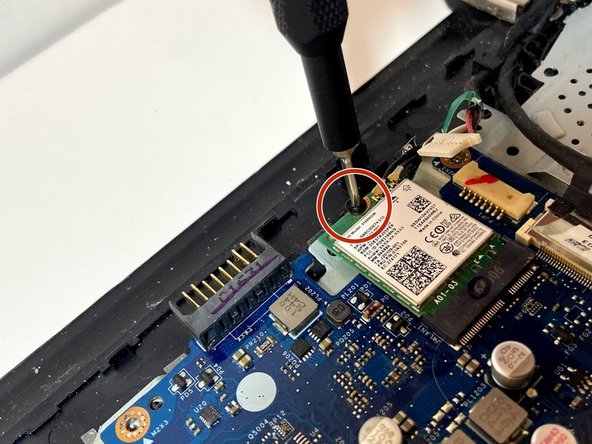Introduction
This guide will teach you how to replace the keyboard on your HP 15-ay114cy laptop. This process is estimated to take around one hour and is a very invasive procedure. We recommend following the instructions exactly and taking pictures along the way to ensure screws and parts are reassembled appropriately. We also recommend the use of eye protection when using the metal spudger to pry the panel from the keyboard and a broom or vacuum to clean up the plastic dots after the fact. Happy fixing!
Ce dont vous avez besoin
-
-
Orient the Laptop so the HP logo is facing the table and the battery tabs are accessible.
-
-
-
Place your index fingers on each of the two battery holder clips.
-
Using your index fingers, push the battery holder clips inwards (towards the center of the laptop).
-
-
-
After the battery clips are pushed in, use either hand to grab hold of the battery.
-
Gently push up to remove the battery.
-
-
-
Use a Phillips #0 screwdriver to remove the twelve 8 mm Phillips screws that are holding down the bottom cover of the laptop.
-
-
-
Grab a hold of the disk drive and carefully pull it away from the computer.
-
Continue to slide the disk drive out of the laptop until fully removed.
-
-
-
Place a plastic opening tool in-between the upper and lower pieces of the bottom cover.
-
Using your hands and the plastic opening tool, gently separate the cover from the frame.
-
Slowly remove the bottom cover from the base of the laptop.
-
-
-
-
Use a Phillips #0 screwdriver to remove the two 8 mm Phillips-head screws that attach the fan to the base.
-
-
-
Using your index finger and thumb, carefully grab the wire that connects the fan to the motherboard.
-
Using a bit of force, remove the cable from the connector on the motherboard.
-
-
-
Using your hand, grab one of the fan corners and pull up.
-
Carefully remove the entire fan from the base of the laptop.
-
-
-
Using the Phillips #0 screwdriver, unscrew the four 2 mm Phillips-head screws that secure the heatsink to the laptop base.
-
Grasp one end of the heatsink and then carefully lift up to remove it from the laptop base.
-
-
-
Using your index finger and thumb, gently grasp the speaker cable and pull it from the connector.
-
Move along the speaker wire and ensure that none of the wiring is caught on other components or mounting tabs.
-
Remove the speakers.
-
-
-
Place your index finger on the plastic ridge of each of the seven ZIF connectors connected to the motherboard.
-
Using your index finger, flip up the black tabs on each of the connectors to release the cable.
-
Gently pull each the wired connections from the motherboard.
-
-
-
Using a Phillips #0 screwdriver, unscrew the twelve 2 mm Phillips-head screws that secure the motherboard to the laptop base.
-
-
-
Use your index finger and thumb to gently grasp the green wireless card, then pull the card horizontally out and away from the motherboard.
-
-
-
Use your index finger and thumb to gently grasp the display connector and remove it from the motherboard.
-
Carefully grasp an end of the motherboard and gradually lift it up and away from the laptop.
-
-
-
Unscrew the silver 2 mm Phillips #0 screw holding on the blue circuit/dock and place it to the side.
-
Gently lift up to remove the blue circuit board from the silver panel.
-
Peel the 3M tape towards the battery compartment to un-stick it from the panel.
-
-
-
Insert the flat end of the metal spudger into one of the panel corners and lift up on the pry tool. This action will separate the panel from the laptop frame.
-
Steadily pry around the edges of the rectangular panel in a clockwise rotation.
-
Lift up the silver panel cover to remove it and place it to the side. This will reveal your keyboard assembly.
-
-
-
Carefully open the laptop and push up on one of the keys. This will allow you to grab the keyboard from the edge and remove the keyboard assembly from the device.
-
To reassemble your device, follow these instructions in reverse order.
To reassemble your device, follow these instructions in reverse order.