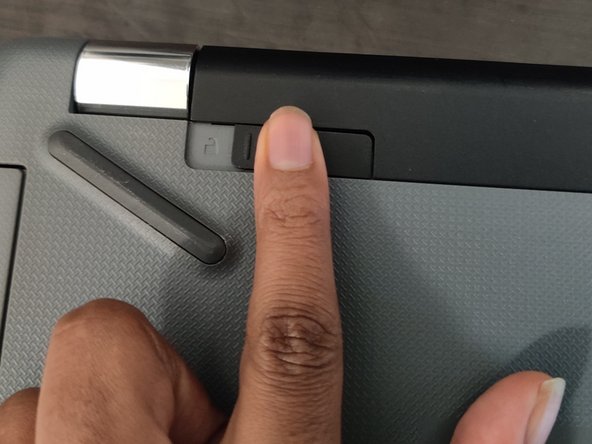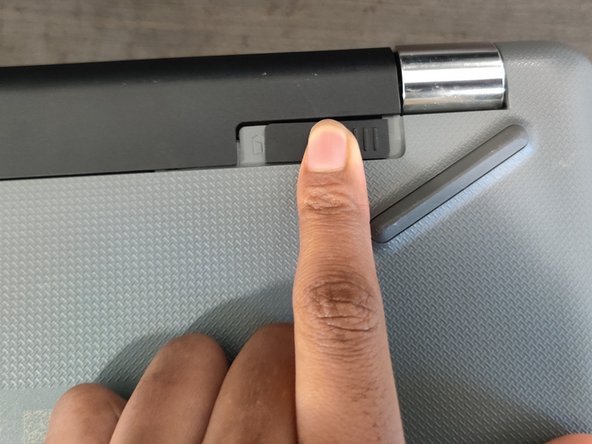Introduction
If your HP 15-bw0xx laptop is unable to charge correctly or can't seem to hold power, consider following this guide to replace its battery. A bad battery is one of the top reasons for this problem and often happens gradually over time.
Be sure to unplug your laptop and turn it off before starting this guide.
Ce dont vous avez besoin
-
-
First, start by identifying your laptop. Be sure it is specifically the "HP Laptop 15-bw0xx" model.
-
If you are unsure of the model, turn on your laptop. Then press and hold the "FN" key and the "ESC" key at the same time.
-
-
After completing all of these steps, you will have successfully replaced your HP Laptop 15-bw0xx battery.
After completing all of these steps, you will have successfully replaced your HP Laptop 15-bw0xx battery.
Annulation : je n'ai pas terminé ce tutoriel.
3 autres ont terminé cette réparation.
Un commentaire
hello, any idea where I can get a genuine battery for this laptop?