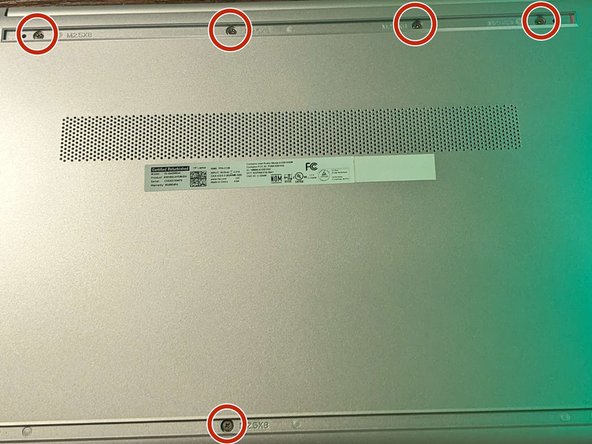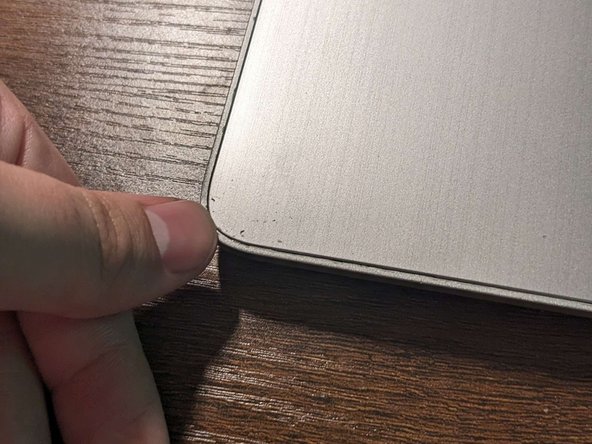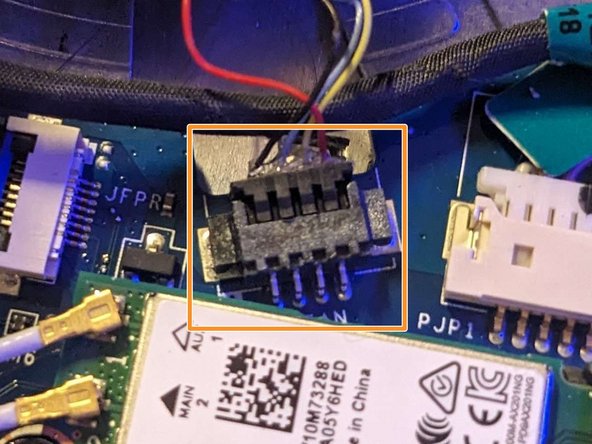This guide will provide you step-by-step instructions to successfully replace your HP 15-dw2065st laptop's fan.
The fan is a vital part in maintaining your laptop's temperature. If the fan stops working, you will need to repair it fast to prevent other parts from malfunctioning or worse, breaking.
For your safety, please ensure that the laptop is completely powered off, unplugged, and that you have grounded any static on you before continuing.
Press the top left button to turn the laptop off.
Make sure the laptop is unplugged.
The light on the left side of the base of the laptop indicates if the laptop is on or off.
Close the screen and flip the laptop over so the backside is facing up.
Using a Phillips screwdriver, remove the left and right corner screws.
Use a spudger or your fingers to remove the protective padding from the top and bottom of the base and expose the screws.
With a Phillips screwdriver, remove the five screws from the base.
Open the screen.
Use a spudger to pry the palm rest assembly from the laptop.
Work the spudger around the perimeter to release the clips that secure the palm rest assembly.
Remove the palm rest assembly carefully as there are ribbon cables attached on the other side.
With a Phillips screwdriver, remove the four screws securing the battery.
Remove the battery from the connector.
Remove the black screw from the fan.
Pull the cable away from the connector in the same direction that the individual wires are running
Pull evenly on the full width of the cable so that no individual wires are overly strained.
Remove the fan.
Intégrer ce tutoriel
Choisissez une taille et copiez le code ci-dessous pour intégrer ce tutoriel sous la forme d'un petit widget sur votre site / forum.
Étape unique
Tutoriel complet
Petit - 600 px
Moyen - 800 px
Grand - 1200 px
Aperçu