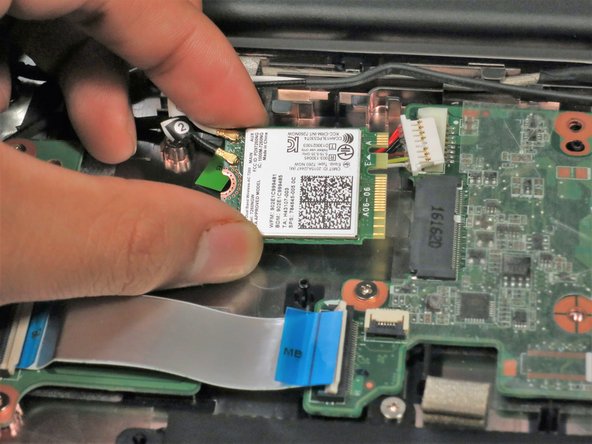Introduction
The motherboard is the electronic circuit board of which all other components are connected to. A broken motherboard is a broken computer.
Ce dont vous avez besoin
-
-
-
Remove the cable at the top left of the motherboard by grabbing the male connector and applying force in the direction of the wires away from the motherboard.
-
To reassemble your device, follow these instructions in reverse order.
To reassemble your device, follow these instructions in reverse order.
Annulation : je n'ai pas terminé ce tutoriel.
Une autre personne a terminé cette réparation.