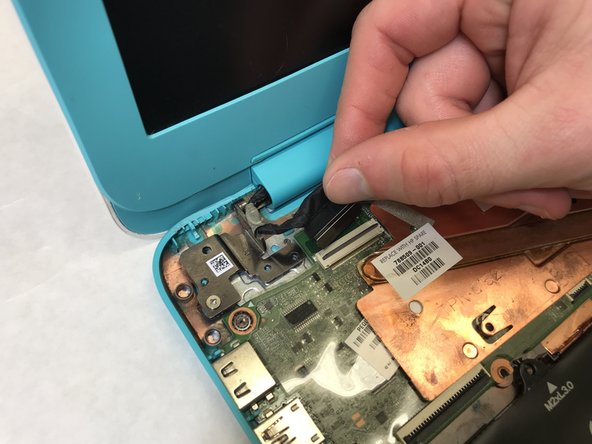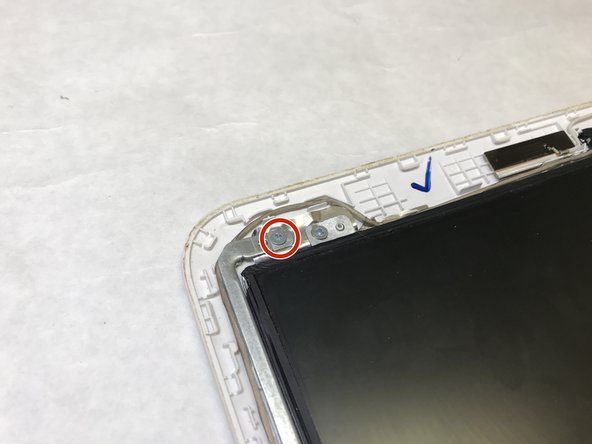Introduction
This guide will walk you through all the steps necessary to remove the screen from your HP Chromebook 14-x010wm. Plan to allot roughly 1-3 hours to this project, as it requires major disassembly of the Chromebook. Also, you will need the tools listed in the details.
Ce dont vous avez besoin
-
-
First, remove the 4 circled rubber feet on the base of the laptop to expose the screws beneath them.
-
-
To reassemble your device, follow these instructions in reverse order.
To reassemble your device, follow these instructions in reverse order.
Annulation : je n'ai pas terminé ce tutoriel.
2 autres ont terminé cette réparation.