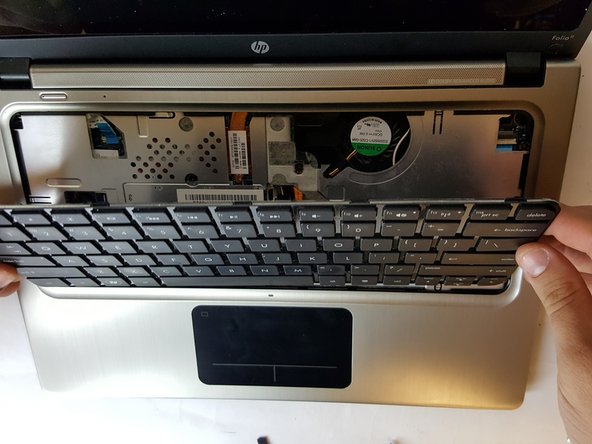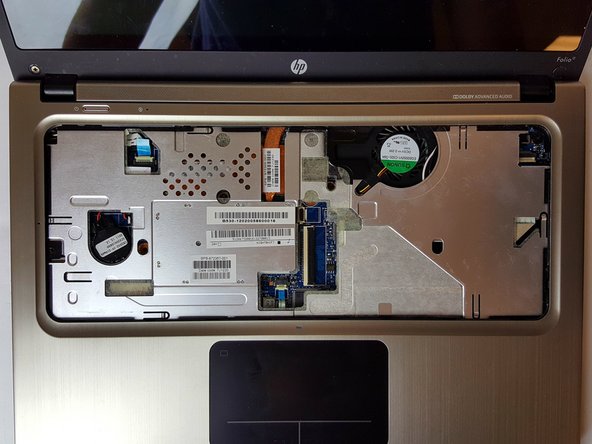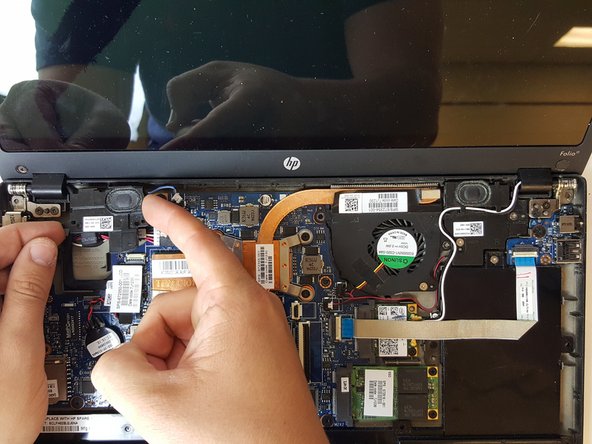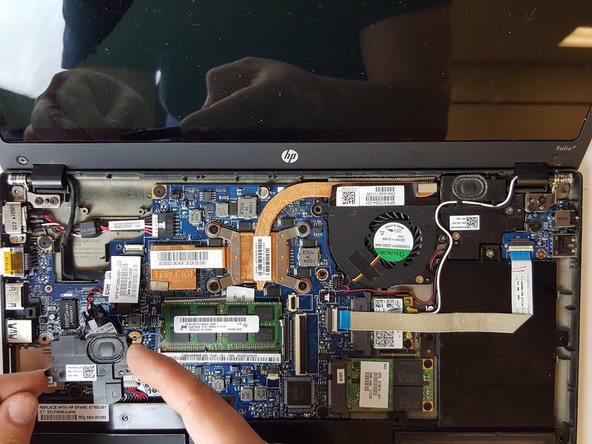Introduction
Make sure you have completed the keyboard replacement guide and the top cover removal guide.
A defective speaker can often lead to distorted audio or even no audio at all. This guide will show you how to replace the speaker and restore the sound for your HP Folio 13t-1000.
Ce dont vous avez besoin
-
-
Use a PH1 screw head to remove the 16, 6mm screws from the bottom case housing of the laptop.
-
-
-
-
Place your finger between one of the plastic clamps and the cable and apply a slight leveraging force until the clamp pops up.
-
Do the same for the second connection.
-
-
-
For the left speaker, use the PH1 screw head to remove the 2 screws.
-
To reassemble your device, follow these instructions in reverse order.
To reassemble your device, follow these instructions in reverse order.