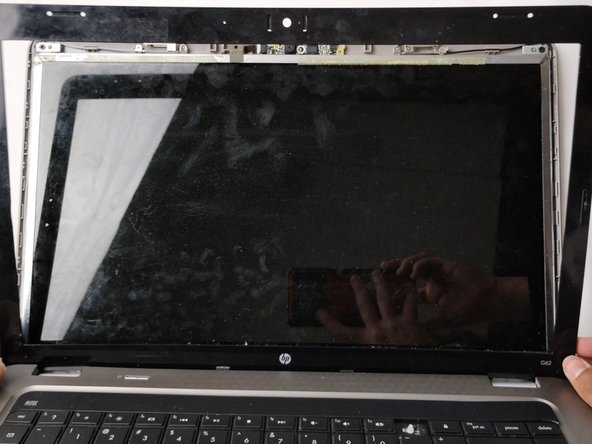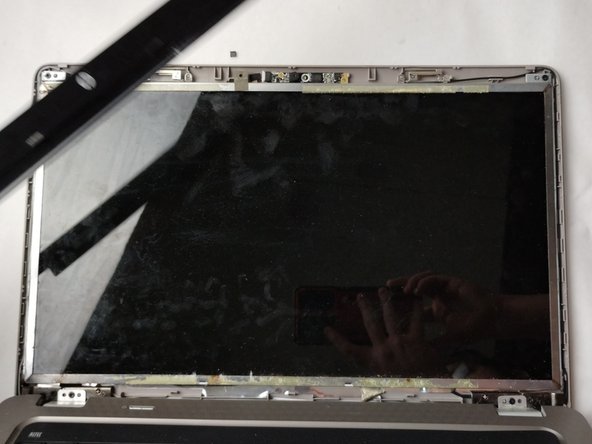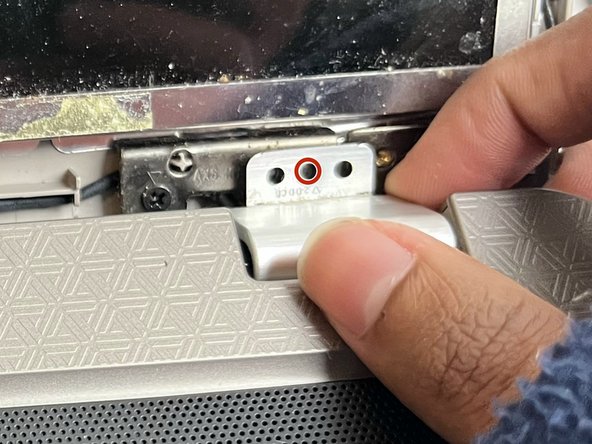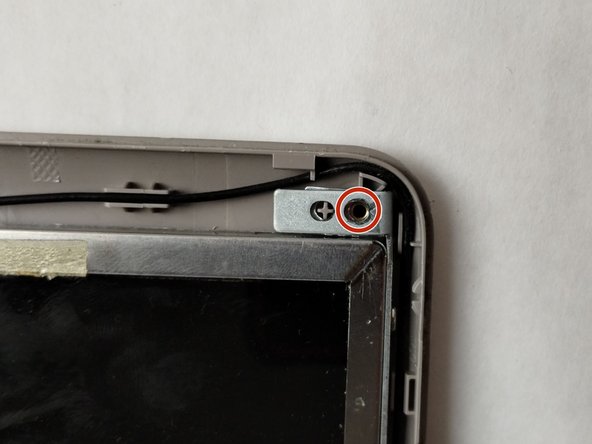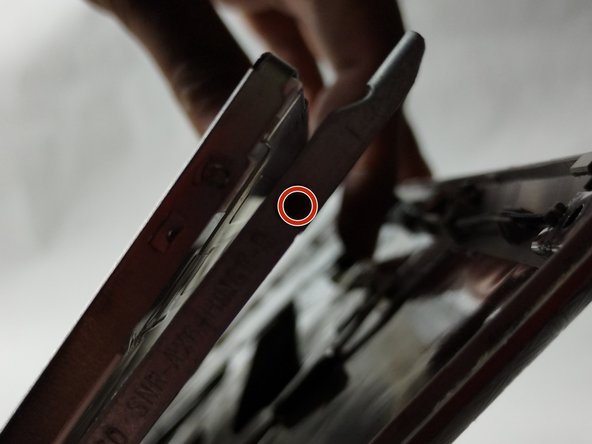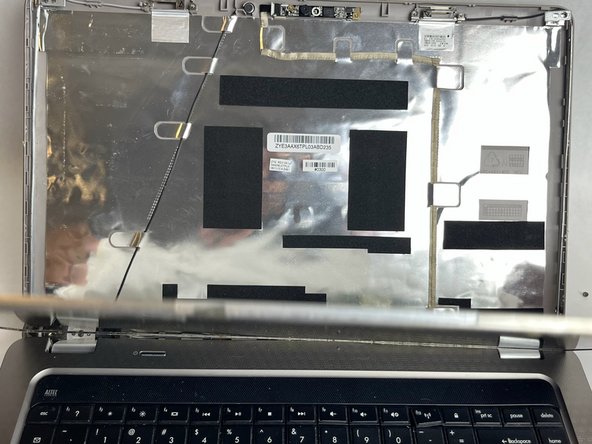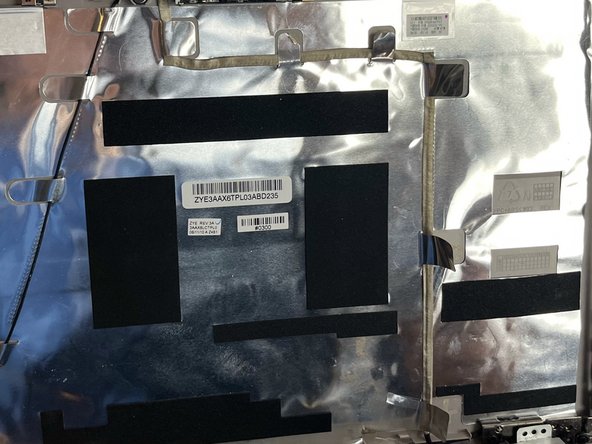Introduction
If the webcam on your HP G62-234DX laptop is not working, use this guide to replace it.
This guide will provide a breakdown of the webcam replacement process. Following these steps will help you replace your webcam if it is not working properly.
Webcams allow users to capture pictures and videos directly on their laptops. It also provides the user with the ability to capture video in real-time.
Before using this guide, ensure that your webcam is properly enabled as an active device. Other programs can interfere with the function of the webcam. Also, inspect the lens of the webcam for any cracks or breaks. Any cracks or breaks can completely diminish the function or usability of the webcam.
Before you begin, turn off your laptop and disconnect your device from the power outlet.
Ce dont vous avez besoin
-
-
Place your laptop on a clean, flat surface with the bottom facing up.
-
Slide the battery lock to the left.
-
Slide the battery out from the laptop while holding the lock to the left.
-
Remove the battery.
-
-
-
-
To disconnect the display cable connector, gently push the tip of a spudger under the clip. Then, swing the clip over to the other side of the socket, so that it lays flat against the cable.
-
Lift the protective film slightly and, holding the clip and cable together, gently pull in the direction of the cable to remove the connector from its socket.
-
Safely remove the screen.
-
To reassemble your device, follow these instructions in reverse order.
To reassemble your device, follow these instructions in reverse order.
Annulation : je n'ai pas terminé ce tutoriel.
Une autre personne a terminé cette réparation.