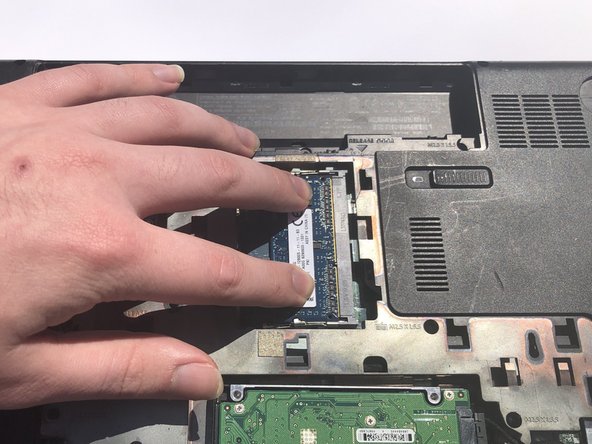Introduction
If your HP Pavilion 17-e020dx has stopped responding, slowed down, or shown “Blue Screen(s) of Death”, the Random Access Memory or RAM may be to blame.
RAM stores commonly accessed files on your computer, allowing you to open and view these files quicker than other, less commonly used files on your computer
When replacing the RAM, make sure to use ESD safe tools to avoid causing damage to the device.
Before beginning, make sure to power off the device and remove any chargers.
Ce dont vous avez besoin
-
-
Locate the battery release switch on the bottom of the device.
-
Push the switch to the left to release the battery.
-
Remove the battery by lifting upwards from the raised edge of the battery.
-
-
You have successfully replaced the RAM in your device, and your HP Pavillion 17-e020dx should now operate at normal speeds again.
You have successfully replaced the RAM in your device, and your HP Pavillion 17-e020dx should now operate at normal speeds again.