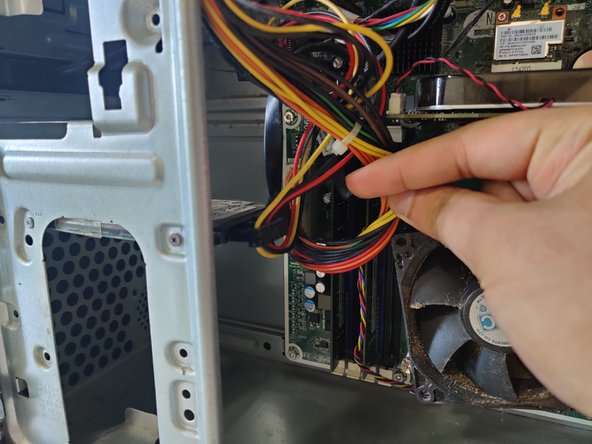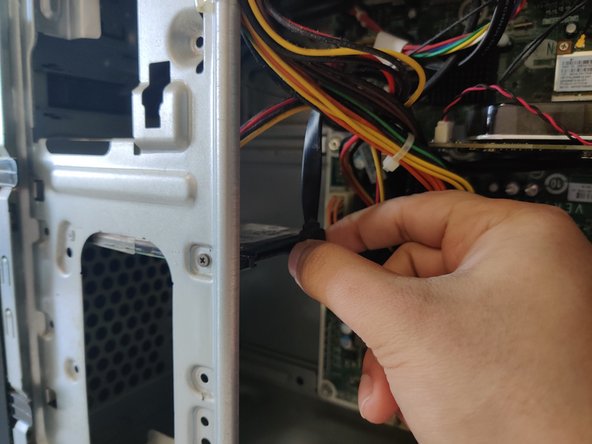Introduction
If the hard drive of your model 500-259 HP Pavilion desktop has reached its storage capacity or is causing issues, a replacement is in order.
Hard drives store the information necessary to not only boot the computer but store all other data such as pictures, documents. etc. A hard drive’s storage capacity will naturally fill up as you use the computer. Consider using software, such as “CCleaner,” to help clean up unused files and documents taking up precious storage space. Hard Disk Drives (HDD) are the most susceptible to hardware malfunction out of all computer storage options; consider replacing it with a Solid State Drive (SSD) which are significantly faster in booting your computer and running applications, and have no internal moving mechanisms to cause hardware failure.
Important computer components can be damaged by static electricity; consider wearing an anti-static bracelet or frequently touching a metal surface to get rid of any static energy build-up during the replacement.
Make sure to turn off your computer and disconnect it from any external power source before proceeding.
Ce dont vous avez besoin
-
-
Use a Phillips #1 screwdriver to remove the single 6 mm screw securing the side panel.
-
-
To reassemble your device, follow these instructions in reverse order.
To reassemble your device, follow these instructions in reverse order.
Annulation : je n'ai pas terminé ce tutoriel.
6 autres ont terminé cette réparation.
2 commentaires
Why does it look like that drive is mounted sideways with just two screws? The original 3.5" hard drive is mounted flat to the lower 3.5 in mounting Bay. I was looking for advice on how to mount the SSD to the upper 2.5 in mounting Bay. I have serious doubts about the instructions you've posted.
Hello Dave, this particular HP Pavilion desktop had the hard-drive mounted sideways with two screws, the 2.5" hard-drive being as lightweight as it was able to be supported by just the two screws. I made this guide about a year ago and cannot remember if the hard-drive was able to be mounted flat with the given hole placements. However, I have linked a Youtube video down below that might provide some assistance when trying to mount your 2.5" hard drive despite the video showing a 3.5" drive.
HP Hard drive replacement video: https://www.youtube.com/watch?v=PxT_qPzl...
Thank you for taking the time to look at my guide and I hope this response provides at least a little assistance.