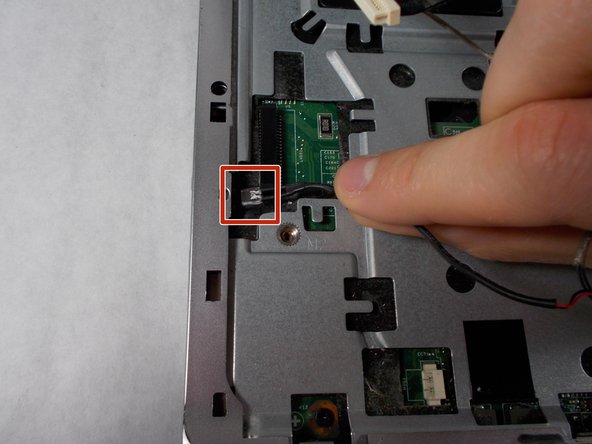Introduction
While durable, drops and other accidents can result in your laptop screen being cracked or broken. This guide will show you, step-by-step, how to replace the screen of an HP Pavilion G60-247CL laptop.
More than just a cosmetic issue, a broken screen can be a serious safety hazard depending on the degree of damage to it. Make sure to take your time when following this guide and handle all parts carefully to avoid any injuries from broken glass. For further precaution, follow this guide to tape the screen and protect yourself from shattered glass.
Before starting, make sure to power off your device and disconnect it from any power source.
Ce dont vous avez besoin
-
-
Press down and to the right on the battery lock slide.
-
Once slid over to the right the battery will pop up and out.
-
-
To reassemble your device, follow these instructions in reverse order.
To reassemble your device, follow these instructions in reverse order.