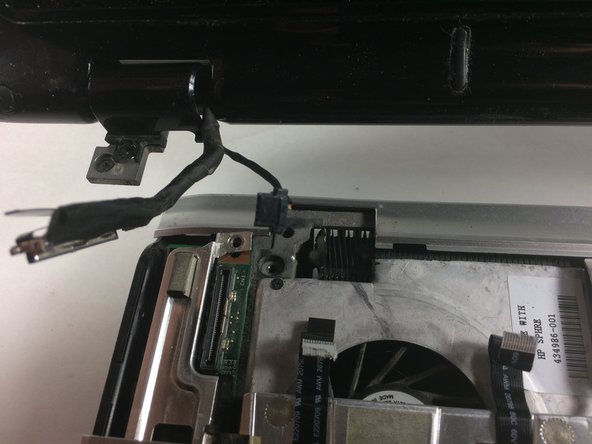Introduction
This guide goes through the steps necessary to replace the screen of the HP Pavilion dv6500.
Ce dont vous avez besoin
-
-
Remove fifteen 7.0mm PH0 screws.
-
Remove five silver 4.0mm PH 0 screws inside the cavity for the battery.
-
-
-
Gently lift the plastic panel on the top of the laptop at the divide until the two ribbon cables and cable leads are visible with their ports on left side on laptop.
-
-
-
-
Remove the four 7mm screws holding screen to keyboard, there are 2 on each side.
-
To reassemble your device, follow these instructions in reverse order.
To reassemble your device, follow these instructions in reverse order.
Annulation : je n'ai pas terminé ce tutoriel.
3 autres ont terminé cette réparation.