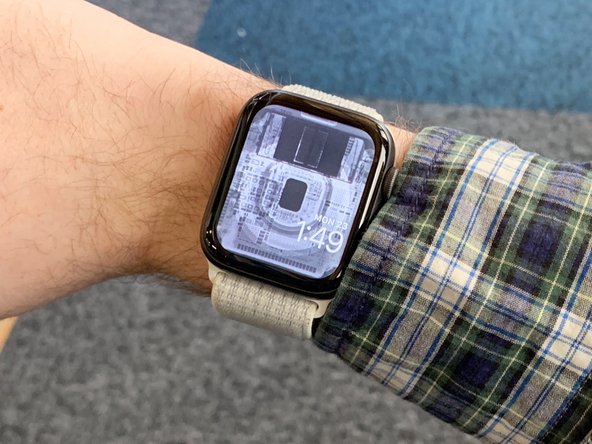Introduction
Apple doesn’t offer much creativity when it comes to watch faces on the Apple Watch, but they do allow you to use your own photos as wallpaper. This makes for the perfect opportunity to install our Apple Watch teardown wallpapers! Here’s how it’s done.
Note: This guide assumes you already have the wallpaper image on your iPhone in the Photos app.
-
-
To begin, open the Photos app on your iPhone and select the "Recents" albums.
-
Tap on the photo you want as your Apple Watch wallpaper, and then tap on the heart icon at the bottom to flag it as a "Favorite."
-
-
Annulation : je n'ai pas terminé ce tutoriel.
3 autres ont terminé cette réparation.