Introduction
Use this guide to replace a defective home button with fingerprint sensor in your Huawei P20.
Opening the Huawei P20 will damage the splash and dust protection seals on the device. If you do not replace the adhesive seals, your phone will function normally but will lose its protection.
Due to the phone’s design, we recommend removing the lithium-ion battery in order to remove the screen and have better access to the components. However, it is possible to remove the screen without removing the battery. Reusing a deformed battery after it has forcefully been removed, is a potential safety hazard. In this case, replace it with a new battery.
Before disassembling your phone, discharge the battery below 25%. The battery can catch fire and/or explode if accidentally punctured, but the chances of that happening are much lower if discharged.
You’ll need replacement adhesive to reattach components when reassembling the device.
Ce dont vous avez besoin
-
-
Before you begin, switch off your phone.
-
Apply a heated iOpener to the back of the phone to loosen the adhesive beneath the back cover. Apply the iOpener for at least two minutes.
-
-
-
Secure a suction handle to the bottom of the back cover, as close to the edge as possible.
-
Lift the back cover with the suction handle to create a small gap between the cover and the frame.
-
Insert an opening pick into the gap.
-
If you have trouble, apply more heat to further soften the adhesive. Follow the iOpener instructions to avoid overheating.
-
Slide the opening pick to the bottom right corner.
-
-
-
Insert a third opening pick at the bottom left corner.
-
Start to slide the tip of the opening pick from the bottom left corner along the side of the phone to cut the adhesive.
-
Leave the opening pick in its place at the top left corner to prevent the adhesive from resealing.
Davor auch aufpassen da ist das Flexkabel des powerbuttons
Hi Maximilian,
danke für deinen Hinweis. Du hast vollkommen Recht und ich habe den Warnhinweis entsprechend ergänzt.
-
-
-
If the adhesive becomes hard to cut it most likely cooled down. Use your iOpener to reheat it.
-
Insert a fourth opening pick under the top left corner of the back cover.
-
Slide the opening pick along the top edge of the phone to cut the adhesive.
-
Leave the opening pick in the top right corner to prevent the adhesive from resealing.
-
-
-
Use a pair of tweezers to peel the black tape next to the rear camera off the motherboard cover.
Do I have to conserve that tape?
Hi Belén,
the tape is more of a protective film and doesn’t have a function which would affect the phone when not reapplied.
-
-
-
-
Use a spudger to pry up and disconnect the power and volume button flex connector.
-
-
-
Apply a heated iOpener to the screen to loosen the adhesive beneath the battery. Apply the iOpener for at least two minutes.
-
-
-
Start to slide a plastic card under the bottom right corner of the battery to cut the adhesive.
-
Slide the plastic card along the right side of the battery to further release the adhesive. Gently start to pry up the battery while doing so.
-
-
-
Apply a heated iOpener to the bottom end of the screen to loosen the adhesive underneath the loudspeaker. Apply the iOpener for at least two minutes.
-
-
-
Apply a heated iOpener to the screen and all edges of the phone to loosen the adhesive beneath the edges of the LCD screen and digitizer. Apply the iOpener for at least two minutes.
-
-
-
Once the screen is warm to the touch, apply a suction cup to the upper edge of the phone.
-
Pull the suction cup upwards and insert an opening pick in the gap between the display glass and the plastic bezel. Start to cut the adhesive by sliding the opening pick to the top left corner.
-
-
-
Insert a third opening pick under the top right corner of the phone.
-
Slide the opening pick down to the bottom right corner to cut the adhesive. Leave it at the bottom right corner to prevent the adhesive from resealing.
-
If cutting becomes too difficult, reheat and reapply the iOpener.
-
-
-
Thread the display flex cable through the gap in the midframe and remove the display.
What size replacement adhesive tape do you use when reapplying?
Hi Tim,
for the left and right edge you should use 1 mm, for top and bottom it can be a bit wider. Or can use the Precut Adhesive Card.
-
-
-
Use the pointed end of a spudger to open the ZIF connector of the home button.
-
If possible, turn on your phone and test your repair before installing new adhesive and resealing the phone.
To reassemble your device, follow these instructions in reverse order.
The best way to secure the new screen is with a sheet of custom-cut double-sided tape. Apply the tape to the back of the screen, then carefully feed the display cable through the frame. Align the screen and press it into place.
Take your e-waste to an R2 or e-Stewards certified recycler.
Repair didn’t go as planned? Check out our Answers community for troubleshooting help.
If possible, turn on your phone and test your repair before installing new adhesive and resealing the phone.
To reassemble your device, follow these instructions in reverse order.
The best way to secure the new screen is with a sheet of custom-cut double-sided tape. Apply the tape to the back of the screen, then carefully feed the display cable through the frame. Align the screen and press it into place.
Take your e-waste to an R2 or e-Stewards certified recycler.
Repair didn’t go as planned? Check out our Answers community for troubleshooting help.
Annulation : je n'ai pas terminé ce tutoriel.
8 autres ont terminé cette réparation.
3 commentaires
In order to reassemble the phone, is it a difference between the double sided tape and the glue?
Good guide. Hardest part is to soften the adhesive, especially for the display-step. I don't have an iOpener, so instead tried to use a rice bag. From a helpful comment in the iOpener guide I've got the idea to use the 3d printer heating bed. Set it to ~60°C and put the p20 on for ~>10mins several times and it worked. I did not needed to replace the screen but instead just unhooked the fingerprint sensor from the zif connector, due to it getting very hot and draining the battery since an official huawei update. Not the only one with that problem, but no fix, so this might be a valuable solution. Thanks to the author of the guide.










































































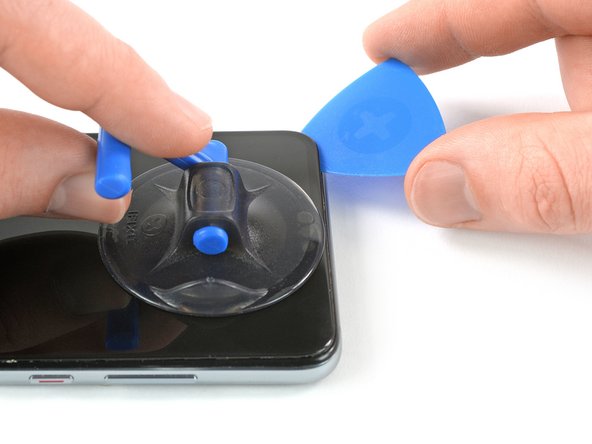
























Hi guys fingerprint sensor on my Huawei p20 Pro stopped working but I didnt want to attempt screen removal as the chances of damaging the screen were high, but what if I could remove and replace the sensor without removing the screen at £6.00 a pop on ebay for a replacement sensor against a ton plus for a new screen, I opted to take a chance with the sensor, so I removed battery cover glass then all removable parts in the sensor area, once removed I could see a big enough gap to feed the sensor through, now the tricky part I smeared vaseline on the area of the sensor ribbon that fitted between frame and screen and carefully slid it between the frame and screen, now all that was left was to connect the sensor to the connector, there was no way that I could see to slide the ribbon under the frame to connect it so I laid it over that part of frame and connected it to the screen, before I replaced the sensor the phone wouldn't recognise it at all so I was relieved that it detected it now. Works perfectly.
Blasphemy - Réponse