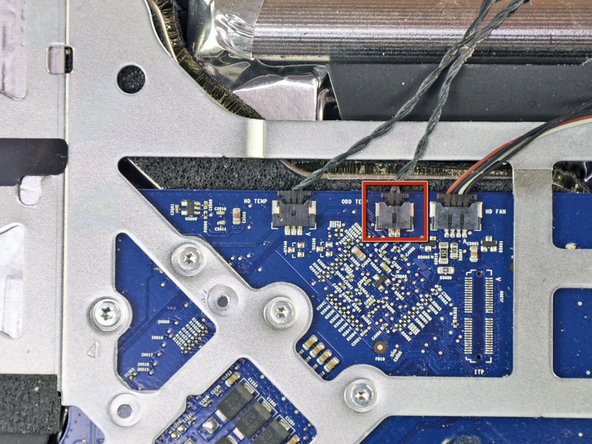Introduction
There are many benefits to adding a second hard drive to your iMac such as improved speeds, greater storage space, and less heartache when installing new software. Use this guide to install one using our optical bay hard drive enclosure.
Ce dont vous avez besoin
-
-
Loosen the single Phillips screw in the center of the access door.
-
Remove the access door from your iMac.
-
-
-
Stick two suction cups to opposing corners of the glass panel.
-
-
-
Remove the following 12 screws securing the front bezel to the rear case:
-
Eight 13 mm T8 Torx screws
-
Four 25 mm T8 Torx screws
-
Six 13 mm T8 Torx screws
-
Four 25 mm T8 Torx screws
-
Two 35 mm T8 Torx screws
-
-
-
Gently lift the front bezel from its top edge off the rear case. It helps to use your thumbs to push down very gently on the corners of the display.
-
Once the top edge of the front bezel has cleared the rear case, rotate the front bezel toward the stand and lift it off the rear case.
-
-
-
Disconnect the LCD temperature sensor by pulling the connector straight out of its socket on the logic board.
-
-
-
-
If necessary, remove the pieces of tape securing the hard drive/optical drive thermal sensor cables to your iMac.
-
Disconnect the optical drive thermal sensor connector from the logic board by pulling its connector toward the top of your iMac.
-
-
-
If necessary, remove the piece of foam tape covering the optical drive thermal sensor.
-
To remove the optical drive thermal sensor, use the tip of a spudger to lift the center finger of the thermal sensor bracket while applying slight tension to the thermal sensor cable.
-
-
-
Remove the three 3.0 mm Phillips screws from the optical bay enclosure.
-
-
-
Remove the plastic positioner from the optical bay hard drive enclosure by pressing in on one of the clips on either side and lifting it up and out of the enclosure.
-
-
-
Make sure that the hard drive connectors are facing down before placing it into the enclosure.
-
Gently place the hard drive into the enclosure's hard drive slot.
-
While firmly holding the enclosure in place with one hand, use your other hand to press the hard drive into the enclosure connectors.
-
To reassemble your device, follow these instructions in reverse order.
To reassemble your device, follow these instructions in reverse order.
Annulation : je n'ai pas terminé ce tutoriel.
43 autres ont terminé cette réparation.
5 commentaires
These iMacs use ATA DVD drives. Using the SATA drive enclosure linked above is guaranteed to fail. :-(
My EMC 2134 has a SATAII optical drive.
I apologize for the reply after over a year.
No iMac 24 "both 2007 and 2008 can accommodate a SATA Superdrive. This is certain.
It is clear that this installation is made to the adapter referred to as "Related Products": [produit lié absent ou désactivé : IF107-079].
So any HDD or SSD you enter this run at high speed to 100 MB / sec of UltraATA100.
Henry -
Do I assume correctly that this iMac model doesn't have two SATA ports on the logic board, so a dual 2.5" SSD/HDD drive could be installed in the 3.5" bay with an adapter/bracket? This way one could save the optical drive... Anyone?
All I have to say on this thread is: I can’t even begin to understand how this machine is still running as it is. When it was new, circa 2007-2008, a coffee-like beverage was knocked off a shelf above the iMac. It poured all the way through to the bottom. Even though it missed the power supply, it covered everything else INCLUDING the Superdrive. Which still ran but obviously the eye was permanently blind. Between the primary fan and heat dissipation block, there was about one square centimeter of partially obstructed airway. the rest was caked at about a 2-3mm depth. All of the black consolidating foam? Turned to dust at the slightest touch. This was initially going to be a part out on eBay journey. After all, to find a replacement 24” display would be legendarily unlikely. The way this machine was running… another day at the park. She’s clean and I’m keeping her.
AMAZING GUIDE… This was my first iMac teardown :-)
If only I could share the photos and video…