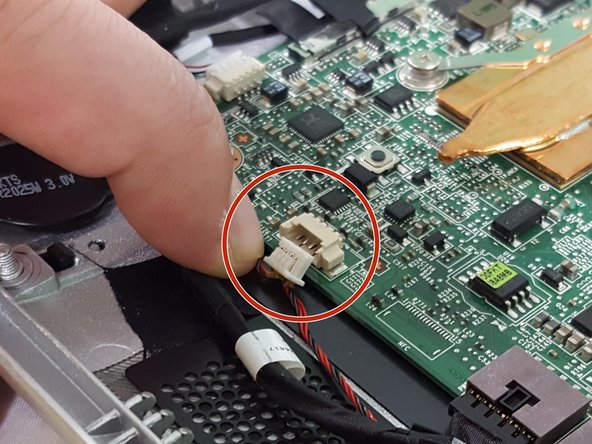Introduction
Use this guide to replace faulty speakers in your two-in-one tablet.
This guide will also provide step-by-step instruction on how to detach the back panel, which is designed to prevent damage to interior components.
Ce dont vous avez besoin
-
-
Flip the device so the rear case is facing upward.
-
With the plastic opening tool carefully pry the plastic piece shown in the picture, until it is completely removed from the case.
-
-
-
-
Locate the intertwined black and red wires that connect the two small, black speakers and the motherboard, as shown in the picture.
-
Disconnect this wire from the motherboard by carefully pulling it out.
-
To reassemble your device, follow these instructions in reverse order.
To reassemble your device, follow these instructions in reverse order.