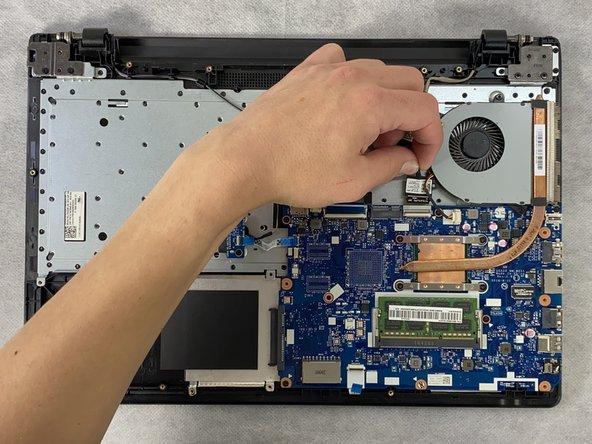Introduction
This guide details the steps to remove the motherboard from the Lenovo IdeaPad 110 Touch-15ACL laptop. The motherboard is essentially the heart of the computer and allows the computer to function. The motherboard is a thin-mostly rectangular component that has many wires attached to the other systems within the computer. These wires need to be removed before the motherboard can be removed. The screws which mount the motherboard to the case can be identified by a small white triangle ‘pointing’ to the screw. Exercise caution to mitigate damaging any other internal components and/or damaging the motherboard itself.
Before beginning this repair, be sure to turn off the laptop and disconnect from the power adapter.
Ce dont vous avez besoin
-
-
-
Remove the four 4 mm Phillips #0 mounting screws attaching the caddy to the frame.
-
-
-
Unlock the ZIF connector and remove the wire connected at the bottom of the motherboard.
-
To reassemble your device, follow these instructions in reverse order.
To reassemble your device, follow these instructions in reverse order.
Un commentaire
A general tip: when reassembling not all holes take in a screw even if they look that way. Some holes will get filled when you screw in the screws attaching the back panel, or if there are several layers of stuff attached the screw will go in on another level. But how to know where to put a screw in? Of course you can study the back panel or the other layers to see where the screws go and compare to the screw holes inside but there is an easier way. In almost all the circuit boards there will be a small triangle printed right next to a hole that takes a screw on that particular level. If there are several holes next to each other, examine the printed triangle. There is always one "corner" of the triangle pointing right at the hole where you are supposed to put a screw in. Some of you guys already know this, but as these guides are read by newcomers looking for easy instructions and tips I'm sure not all do. I figured this out by myself and it made my life a lot easier. No more screwing aroung in vain :D