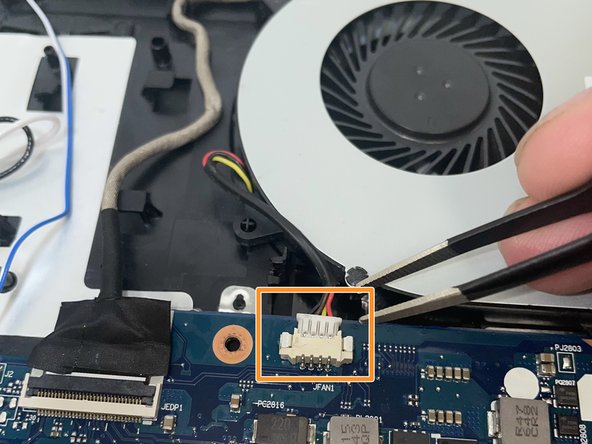Introduction
Verify whether the laptop makes a whirring sound when it is turned on in case it starts to overheat. If the laptop is silent, it can experience a thermal cool down, which is indicative of a malfunctioning cooling fan. You can replace the cooling fan by following the instructions in this article.
Ce dont vous avez besoin
-
-
Place the the computer bottom facing up. Unscrew the eleven 6 mm screws using a Phillips #0 screwdriver.
-
-
-
-
Unscrew the four 6 mm Phillips #0 screws that secure the fan.
-
Push the white fan connector directly out of its port tweezers or a pry tool.
-
Lift the fan up and out of the chassis.
-
To reassemble your device, follow these instructions in reverse order.
To reassemble your device, follow these instructions in reverse order.