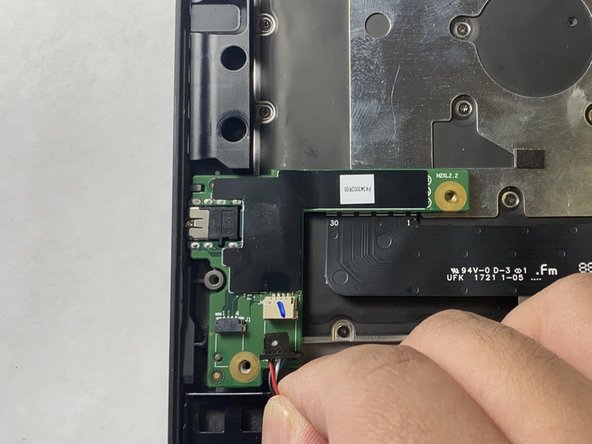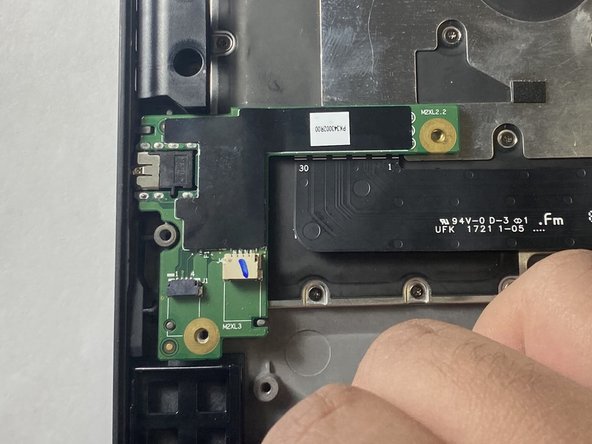Introduction
This guide will show users how to replace the speakers on the Lenovo ThinkPad X1 Carbon 5th Gen, Type 20K3-S0DQ00 S/N PF-0VPYSA 1710. This will help users that are experiencing audio issues with their device. It will allow for an audio jack replacement as well as the speaker replacement because the two are connected. We recommend users attempt to clean the speaker/ audio jack first using compressed air before coming to this guide.
The device should be powered off and disconnected from the charger when working on the device.
Ce dont vous avez besoin
-
-
-
Use the Phillips #1 screwdriver to remove the four 1.2 mm screws that secure the battery.
-
You will have the speaker replaced and fully working. To reassemble your device, follow these instructions in reverse order.
You will have the speaker replaced and fully working. To reassemble your device, follow these instructions in reverse order.
Annulation : je n'ai pas terminé ce tutoriel.
Une autre personne a terminé cette réparation.