Introduction
The motherboard is the central hub of communication between all of the components in your device. If one or more components are failing in your device, it may be time to replace the motherboard. Use this guide to replace the motherboard in your laptop.
Ce dont vous avez besoin
-
-
Flip the computer over so the bottom is facing up.
-
Remove nine 4mm Phillips #1 screws from the bottom of the computer.
-
Use an iFixit opening tool to pry the back cover off of the laptop.
-
-
-
Lift the plastic black strip cover that's laying over the battery connector.
-
Use the iFixit opening tool to flip up and disconnect the black battery connector from its motherboard socket.
-
Gently pull the connector away from the battery to pull it out of the slot.
-
-
-
-
Remove four 4.5mm Phillips #1 screws from the corners of the heat sink.
CAUTION you will need to re-apply thermal paste to the CPU and GPU if you remove the fan.
This step is not necessary if you are only trying to access the keyboard and trackpad, or remove the monitor. If so, the steps of removing the Wifi and SSD are also not necessary. Skip to Step 16 Motherboard.
-
-
-
Remove the fan from the computer.
How does the user remove the fan?
****** BEFORE re-assembly
1- clean material off of cpu (careful!)
-- use a tool with a dull edge to scrape away the thermal conductive paste on the processor and the heat sink (the processor is the chip under the heat sink, the heat sink is the x shaped assembly that is attached to the fan2. apply a fresh coat of NEW thermal paste to the processor, then re-mount the heat sink
-- google "applying thermal paste to CPU" for hints and tips about the right amount of paste to use and the correct ways to apply it. -
-
-
Gently peel back the black plastic covering.
-
Remove the single Phillips #1 screw securing the wireless chip in place.
-
-
-
Gently peel back the black plastic covering.
-
Remove the single 2mm Phillips #1 screw from the hard drive's silver casing.
-
-
-
Using the iFixit opening tool, flip up the eight small covers from the cable connectors.
-
Gently pull the cables out of the slots.
-
To reassemble your device, follow these instructions in reverse order.
To reassemble your device, follow these instructions in reverse order.
Annulation : je n'ai pas terminé ce tutoriel.
Une autre personne a terminé cette réparation.
Un commentaire
Do you have closeup pictures of the 16Gb vs the 8Gb model? I am planning on upgrading the RAM and need to know the RAM IC chipnames and possible configuration resistors.
Help is much appreciated.
















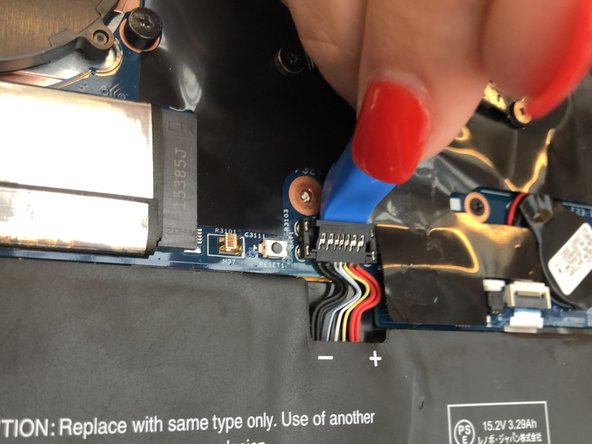











































Bei der Variante mit integriertem UMTS-Modul die SIM-Karten-Schublade herausnehmen, sonst klemmt die beim Abheben der Gehäuse-Unterseite!
Fxuser - Réponse
Pry from the side of the hinge first.
Dante Horatio - Réponse