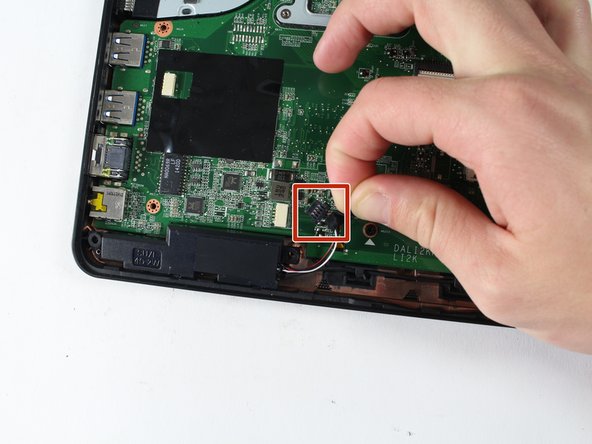Introduction
If your speakers simply aren't working or your audio is distorted, this replacement guide will help you solve this issue. Prior to replacing the speakers, you will need to remove the keyboard. Both guides are relatively simple and can be completed in a small amount of time.
Ce dont vous avez besoin
-
-
-
Flip the laptop upside down such that the battery would be facing away from you.
-
Remove the two 3mm Phillips #0 screws in the back located on either side of the battery.
-
To reassemble your device, follow these instructions in reverse order.
To reassemble your device, follow these instructions in reverse order.